How to Recover Formatted Pen Drive Data? Precise Solutions
Summary: This blog describes the two methods by which you can easily recover data even after formatting the storage drive. Just go through the blog to learn the step-by-step procedure on how to recover formatted pen drive data.
A pen drive is primarily used for data storage and transfer. It lets you access your data anywhere without connecting to the network. But sometimes a pen drive pops up an unknown error message like “You need to format the disk drive before using it” or “Access is denied.”
As we all know, if you format the pen drive, all the data stored in it will be lost. Be it your images, videos, audio’s, or word documents. When you find that you have lost some precious files after the accidental formatting of the pen drive, you may want to get them back. Thus, you must learn how to restore formatted USB drives or USB drive files.
Now the question arises:
Let’s See A User’s Query
‘Hi, I have a problem with my pen drive. I had stored all my valuable documents on the pen drive. When I connect my pen drive to the laptop,. I was shocked because there is nothing, I had put more than 5 GB of files into it, but now it shows nothing. What should I do? Can you please help me and suggest a solution for the recover documents from USB drive?”
Does Formatting Delete Everything permanently?
Formatting a pen drive or any external storage drive does not delete the data permanently. It only erases the entries in the file system that are used for accessing the data, as these drives store all the data in their memory cells and keep track of it through a file system. So, the track is removed and the files saved on the formatted pen drive become inaccessible, but they still reside on the drive until you do not add any data to it.
Note: Once your pen drive is formatted, do not use it at all. If the original data is overwritten, then recovery is impossible, and the original data cannot be recovered backup files from USB flash drive by any data recovery solution.
Let’s begin with the solutions:
Methods to Recover Formatted Pen Drive Data
In the subsequent section, you will learn about the different methods to recover formatted data from pen drive.
Let’s understand each workaround in a detailed manner.
Method 1: How to Recover Formatted Data Using CMD
- Connect your pen drive to the computer, then press Win + R to launch the program.
- Type cmd and then click OK.
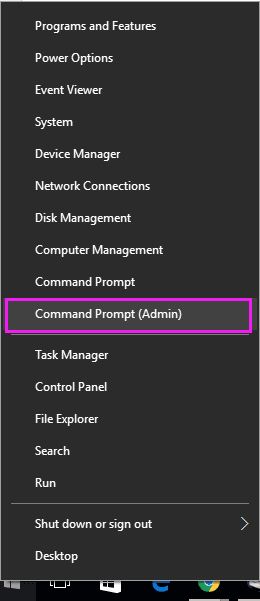
- Now, type chkdsk G: /G in Command Prompt window and press Enter.
Here, ‘F’ is the USB drive letter. You should replace ‘F’ depending on your USB drive letter shown on the computer. - Type the drive letter of your formatted USB drive from which you want to recover data and hit Enter.
- Type G: \ >attrib –h –r –s /s /d *.* and click the Enter button to restore data from formatted pen drive, and you can look for them on your pen drive after the process is completed.
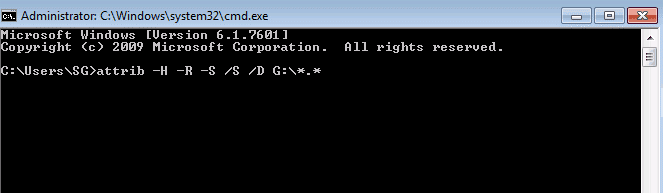
Method 2: Recover Formatted Pen Drive Data Using Professional Software
Expert software can recover data from corrupted pen drive in Windows 11, 10, 8, 7, etc. However, the key to the successful recovery of the data is avoiding overwriting or not putting new files on the formatted pen drive.
The software allows you to restore exFAT, FAT and NTFS-formatted files and supports recovery from pen drive, USB drive, Flash drives, memory cards, etc. It is one of the best recovery software that can help in recovering deleted HTML files from USB drive easily. You can download it on Windows OS.
- Recover deleted, shift + delete/permanently deleted data from pen drive.
- Unformat the pen drive and restore the formatted USB or pen drive.
- Recover data from a virus-infected pen drive.
- It easily recovers permanently deleted PPT files from USB drives.
Steps to Recover Files from Formatted Flash Drive
1: Download & Run Pen Drive Recovery Software

2. Click on the refresh button to view the newly attached pen drive without closing the software.

3: Click on “Formatted Scan” to recover data from formatted pen drive

4: Preview the recovered data from the pen drive, and the software will highlight the deleted items in red color.

5: Click on “Save” to restore data at any desired location.

6. After the completion of the export process, the software will display the export completed successfully message. Simply hit the OK button.
Why Use this Software?
1. High Security: The security of the selected software is always the main concern of many users. It is award-winning data recovery software and has been suggested by many professional and non professional users around the world. It is 100% safe and secure to download and effectively recover data items, and it will not cause any damage to the original data.
2. Powerful Functions: This application is specially programmed to recover deleted tally data from Pen drive. Mainly, this tool falls under the category of the best recovery applications due to its enriched features and functionalities.
3. Simple Operation: Its user-friendly interface makes it extremely easy for all users to start a recovery session. This software provides an understandable and smart user interface. So, a novice user can also implement the recovery procedure without any expert assistance.
4. Wide Compatibility: The software is compatible with all versions of the Windows operating system.
5. Availability of a Free Demo Version: A free demo version of the software is available for the user to understand the workings of the recovery software. So, initially, you can try the demo version of the software and recover formatted data from pen drive. After getting the expected result, you can get the full version to save recovered data items.
Conclusion
In this blog, we have mentioned two methods: the manual method and the professional utility. You can choose any option, depending on your requirements. If you can’t recover formatted pen drive data using CMD, then you can use professional software. This utility is easy to use and efficiently recovers complete data from a formatted pen drive without compromising data integrity or loss.
Related Posts



