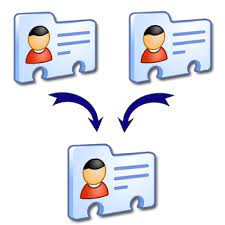How to Split VCF File: Ingenious Way
Summary: Are you looking for a simple solution to split VCF file into multiple contacts? If the answer is yes, then there is no need to worry. You are in the right place, here, in this blog, we have also discussed a reliable solution to Split Multiple VCF Files.
Table of Contents
Simple and Quick Steps to Split Single VCF File
- 1 → Install and launch the tool.
- 2 → Then, pick the Add File tab.
- 3 → Locate your VCF file from the Browse option.
- 4 → Now, check the Split vCard option.
- 5 → At last, click on Export.
Manual Methods to Split VCF Contacts File
Here are the steps to split multiple VCF contacts file
- First, go to C:\Users\%username%\Contacts and click on the Import button.
- Next, From the ‘Import to Windows Contact‘ dialogue box, select the VCF option, and click Import.
- After that, choose VCF vCard File for Import’ box, and go to the location where the .vcf file is saved.
- Then, click once to select the file and click on the OK button to Split Multiple VCF Contact Files.
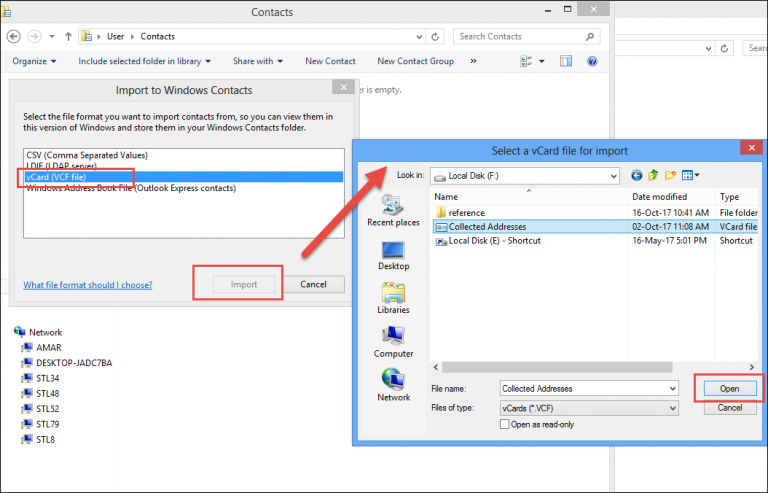
Now, the Properties window will open for each contact simultaneously. Make changes if necessary and click on the OK button.
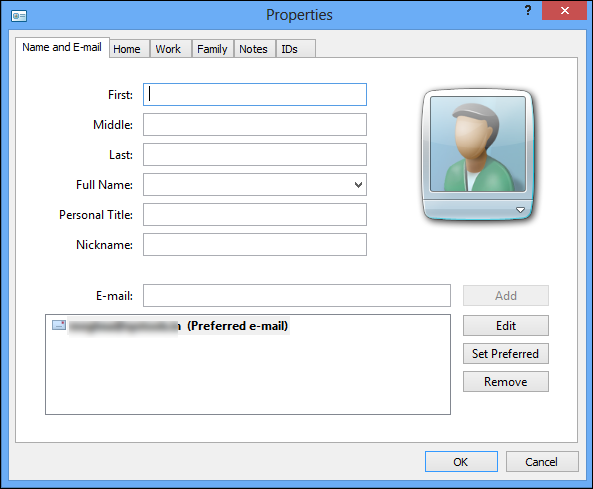
Next step –> Windows Contacts to a Single VCF File
- Now, select the Export tab in Windows Contacts. For multiple selections, hold down the Ctrl key and hit on the files one at a time.
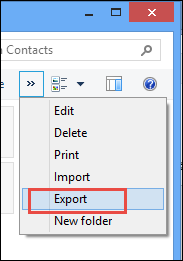
- Then, From the ‘Export Windows Contacts‘ dialogue box, select vCards.
- Now, Select the Export button to split multiple VCF contact file.
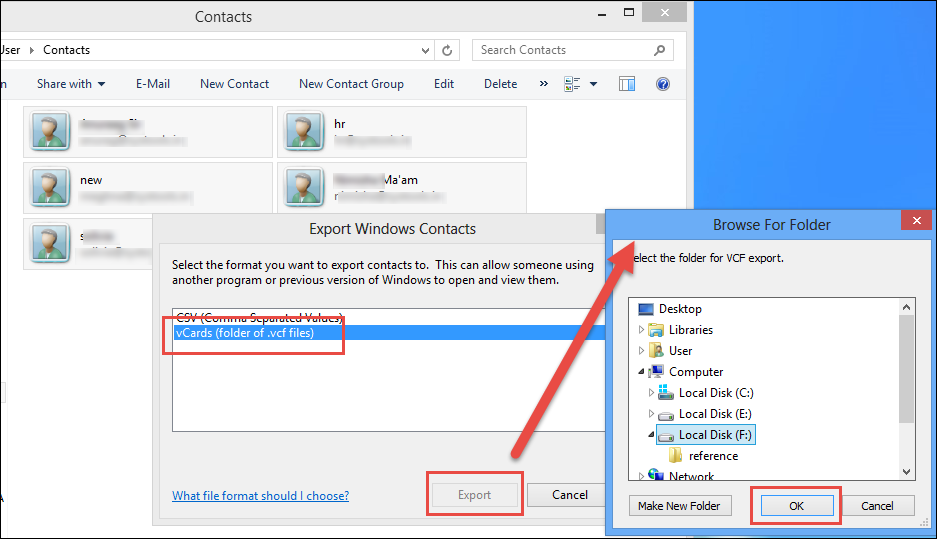
- Next, Browse to the folder where the VCF contacts file will be saved.
- After that, Hit on the OK tab.
- Last, all contacts in the .vcf file will be saved in individual VCF files.
Limitation of Manual Process to Split VCF File
The manual method is completely independent, but there are some limitations to splitting VCF files across multiple contacts.
- The process is very time-consuming and confusing
- High probability of data loss
- Technical knowledge required
- No guarantee of data integrity
A Reliable and Quick Solution to Split VCF File
vCard Splitter tool is the best software for quickly and accurately split VCF contacts file to multiple VCF contacts. With this utility, you can VCF contacts into multiple files without any data loss. It is a user-friendly software specifically designed to split multiple VCF into separate files.
It is an effective utility that has the following features:
- Double ways to import: add file and add folder
- Works with all vCard versions 2.1, 3.0, 4.0
- Supports with all versions of Windows 10 below versions
- Reliable program and maintains all your contacts
- Provides you with a preview before any split
Steps to Split VCF or vCard to Multiple VCF Contacts
- Install and Run the Software
- Click on the “Add File” button to add vCard files.

- Hit on Export Selected if you want to split the desired vCard files.

- Choose the Split vCard tab to begin the splitting process.

- Click on “Browse” to locate the Destination. Then, select the “Export” tab to start the export process.

Final Words
Here, we have mentioned the manual and smart method to Split VCF file to multiple contacts. Manual methods have some limitations. Therefore, we would suggest you use professional software to overcome all limitations. The software is 100% secure and is tested by experts to easily split multiple vcf files. You can easily try out its demo versions to test its working performance and efficiency.
Frequently Asked Questions
Q1. Can I split multiple vCard files in bulk using this VCF splitter?
A: Absolutely, this vCard splitter allows you to split multiple files in bulk. If you want to use it, go with the Add Folder option to streamline your contact management process.
Q2. Does this vCard splitter tool support modified or edited VCF files?
A: Yes, this VCF splitter tool supports the modified or edited vCards. Further, it can be a wise choice for files that don’t include the “Begin vCard” and “End vCard” tags.
Q3. Is all of the contact information preserved by this vCard file splitter tool?
A: Certainly, this splitter tool preserves all the contact information like names, addresses, email IDs, phone numbers, images, descriptions, etc. in the resulting file.
Q4. If I want to preview the contacts, can I do it using this tool?
A: Yes sure, you can preview the contact details using this program. As a result, this can help you to assess the contacts before making an informed decision.
Related Posts