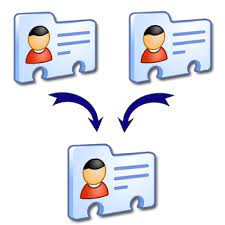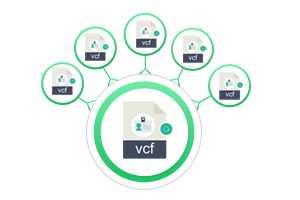How to Import Multiple VCF Files to Google Contacts – Learn the Top Two Tricks
Are you looking for a solution to import multiple VCF files to Google Contacts? If so, don’t worry. Here in this article, you will learn about the simple process of transferring VCF contacts to your Google account. This section describes manual and automatic solutions. Let’s take a look at user query before continuing with this process.
Also, Read More: Import VCF To Windows Live Mail
What Client Say?
“I have decided to sell my laptop. Earlier I saw all the VCF contacts stored on my system. I found out that I have about 1000 VCF contacts on my laptop. I want to move multiple contacts files into Google Contacts for easy sharing and viewing. If anyone knows how to transfer multiple contact files to other formats, please share the method. Thanks in advance.”
How to Import Multiple VCF Files to Google Contacts?
In most cases, there are two possible migration solutions: manual and automatic. Similarly, here are both the solutions that you can use to transfer VCF contacts to Google Account. Follow the below section to know step by step about the two methods.
Manual Method to Transfer VCF to Google Contacts
- Login to Google Account on your System.
- Click the dot 3×3 grid in the upper right corner of the screen.
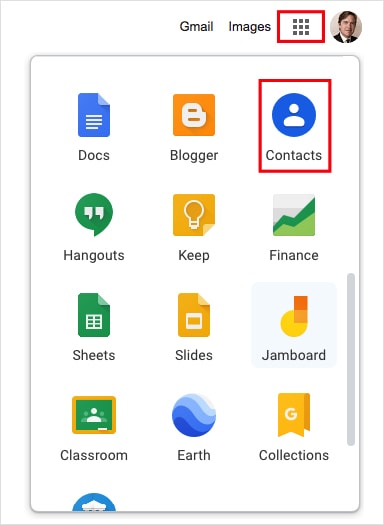
- Click Import in the left pane.
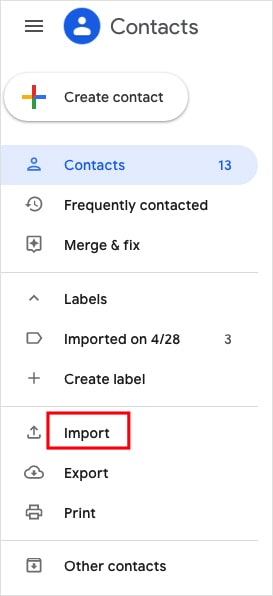
- Choose on the “Select File” option to upload the VCF file you want to import from your PC.
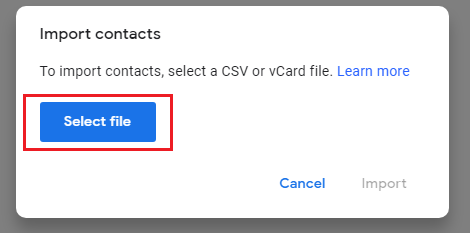
- Next, Click on Import.
Drawback!!
- This method can only move VCF files to google one by one, not in bulk.
- On the other hand, if you do the same process over and over again then this process takes a lot of time.
How to Transfer VCF to Google Contacts- Using Automatic Solution
FreeViewer vCard to CSV Converter Software is one of the best applications that provides multiple file saving options. Using this Utility, you can easily transfer VCF to Google Contacts. It provides a simple and easy-to-use interface for all types of users. So don’t worry if you don’t have any technical background. This application is easy to use without any additional technical knowledge.
Steps to Import Multiple VCF Files to Google Contacts are;
With this utility, just follow a few simple steps to import VCF file to Google CSV.
- First, you need to Download the Software to run the system
- Tool offers dual options: Add File & Add Folder

- Click the radio tab for the Google CSV, and Hit the “Browse” button.

- Select the “OK” button in the software user interface

- Click on the Export button

Finished! This is how you can Import Multiple VCF Files to Google Contact
Details and Features of Software
Recommended applications have various benefits which are briefly described below. Let us see what the features of the software are.
- The software stores all the details like: phone number, contact, address, etc.
- This toolkit has a special search option that can be used to find specific components.
- A simple and bug-free tool recommended for all types of users.
- No restrictions placed on the number of contacts to be exported
- Compatible VCF file versions such as vCard 2.1, 3.0, & 4.0
Concluding Thoughts
Import multiple VCF files to Google Contacts is no easy task. As you can see, manual tricks are quite complicated and have some limitations. Hence, we recommend opting for the above solutions for a safe, secure and quick stay with all the details.
Related Posts