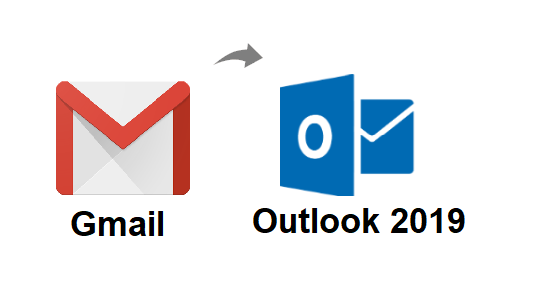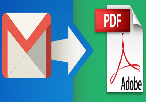How to Import OLM Contacts to Gmail? – Top Ways for Importing Contacts
Have you recently planned to migrate applications and import OLM contacts to Gmail? Then, you must know that you cannot import OLM file directly to Gmail since it does not recognize this file extension. The OLM file belongs to the Mac Outlook application where it stores all data items including contacts. Google only accepts the contact file in either vCard format or CSV. So, it is obvious that you now have to convert the OLM file in either of these formats to be acceptable by Gmail.
There are a few methods that you can apply here. We will explain a couple of manual methods and a direct, smart solution. Let’s begin with the automatic method first.
Smart Way to Import OLM Contacts to Gmail
You will learn about the manual methods in the upcoming sections but they are extremely elaborated and difficult to perform. Therefore, if you are someone looking for a smart and easy solution, then you must go with the Pcvita Mac OLM converter tool. This software will easily SysTools Mac OLM Converter to the required file format. It also provides unlimited benefits that make it highly attractive to users.
- Convert the OLM files in a single attempt.
- Accepts orphan OLM files.
- Maintains data integrity & folder hierarchy.
- Supports OLM files from all Mac Outlook versions.
- Compatible with all Mac OS versions.
- Can convert the selective OLM files.
Working of the Tool
The working of this software is simple. You only have to install the tool on your computer and launch it. Then, add OLM contact files into it. Now, select the Gmail compatible CSV option from the list and browse a local destination to save the file. Now, hit the Export button to finish.
Manually Importing OLM Contacts into Gmail
- Open Mac Outlook, click on ‘File’, and choose ‘Export’.
- In the window that appears, click on ‘Contacts to a list.
- Then, specify a location to save this file.
Now, you have to convert this file to CSV since you created a text file and Gmail does not support it.
4. Therefore, open this file using Excel.
5. Go to File & Save it as .csv file.
6. Click on save for saving it in the desired location.
After this, you have to import these files to Google to import OLM contacts to Gmail.
7. Go to Gmail account, click on the Google Apps icon & select Contacts.
8. In this menu, choose the ‘Import’ option & a dialogue box will pop up.
9. Pick the CSV file you just created & the import process will begin.
10. You can view this imported file in ‘Imported Folder’ in the ‘My Contacts’ section of Gmail.
Related: Import Outlook Contacts into Gmail
Conclusion
In this article, we explained the best ways to import OLM contacts to Gmail using easy steps. It talks about a manual method and a smart solution. The manual method has a lot of limitations such as the need for installation of Mac Outlook & involvement of more than one application. This complete process makes it very long to execute and difficult for naive users to understand. Therefore, we have come up with an automatic solution that resolves all of these issues and provides the most perfect results. Also, it supports an orphan OLM file & does not require you to install the Outlook application.
Related Posts