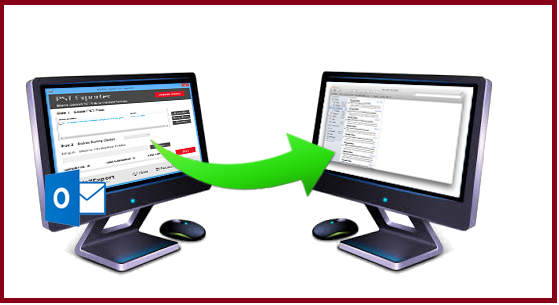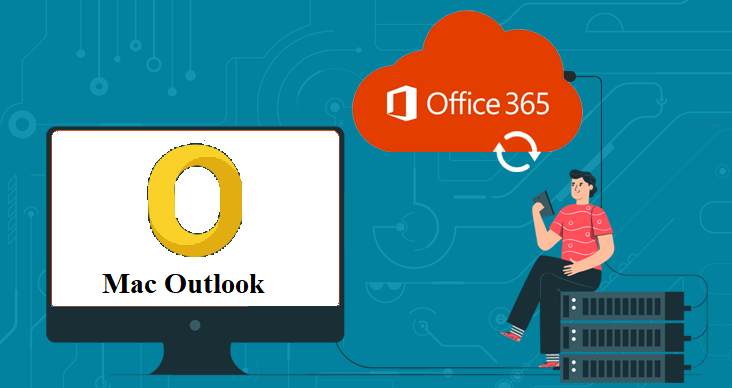Import OLM into Mac Contacts – Complete Solution
Are you searching for a good to import OLM into Mac Contacts? If Yes! Then you are on the right platform you can stop your search and read throughout the article. This write-up is all about the process to import your Outlook for Mac file to Mac contacts. Before going direct on the procedure first you need to know some important terms that are discussed below.
Difference between OLM and Mac Mail
OLM refers to the Mac Outlook exported database file which allows the user to store email messages, contacts, journals, etc. And also Mac Outlook 2019, 2016, 2011 versions permit the user to backup emails in Mac Outlook archived OLM format for future use. One can easily import the OLM file to Outlook for Mac.
Mac Mail is a desktop-based email client that arrives with different versions of Mac-based Machines or operating systems such as macOS, iOS, and more as their default email client. Mac mail provides various types of protocols to enable the user to send and receive email messages for example SMTP, POP3, IMAP, etc. One can also use their current email id with the default email client know as Mac Mail.
Expert Solution to Import OLM into Mac Contacts
Outlook for Mac preserves all the data in OLM file format which is only accessible by Mac Outlook i.e. one cannot access the OLM file into Mac. So for doing this conversion you only need to convert the OLM file into Mac supported file format by using the automated tool. This automated tool has many features and characteristics some of them are mention below:
Features of Automated Tool
- Allow the user to import OLM file in more than 9+ file format.
- Permits the user to convert OLM files in bulk.
- Authorize the user for importing the OLM to Mac Contacts.
- Capable to save Mac Outlook emails as a TXT file format.
- Preserve the original folder hierarchy throughout the process.
- Does not need any technical assistance during the process.
Steps for Importing OLM in Mac Contacts
- Download and open the SysTools Mac OLM Converter tool which can easily import data from Mac Outlook to Windows Outlook.
- Click on Add file(s)/ Add Folder(s) option to add the OLM file

- Choose the CSV file format from Select Export type

- Browse the destination folder for your resultant file

- Hit the Export button to initiate the process

Wait till the conversion process is complete then go to the destination location and access your file.
Manual Method of Importing the OLM File into Mac Contacts
We also provide you the manual method to import OLM into Mac Contacts by just following this step-by-step procedure given below:
- Launch Outlook for Mac in your Machine. Select the OLM file that you need to import into Mac
- Drag and drop the file into the desktop
- Repeat the same step for all the OLM files that you wish to import and preserve them in a single folder
- Launch the Mac mail and go to the file option, select the Import files new wizard pop-ups on your screen then choose the desired file format and hit the Continue button
- Navigate the folder where you have saved all your previously OLM files. Click on the Select button to continue the process
Tip: If you need to import the selective data then you just need to uncheck the checkbox of the file.
- Finally hit the Continue button all your OLM files are successfully imported.
Limitation of the Manual Method
- As we need to repeat the whole process again and again for every file, which makes the whole process tedious and complicated.
- It does not permit you to import the files in batch.
- Always requires technical assistance to execute the process.
- The manual method is also time-consuming.
Related: Save Outlook Email in EML Format Mac
Conclusion
Our software team tested this automated tool again and again, to import OLM into Mac contacts. The tool work perfectly and also provides additional features. And it does not require any technical assistance as it provides the user-friendly interface which makes the conversion easier and convenient. The manual method has some consequences so we suggest you opt the automated solution to get your work done in a trouble-free manner.
Related Posts