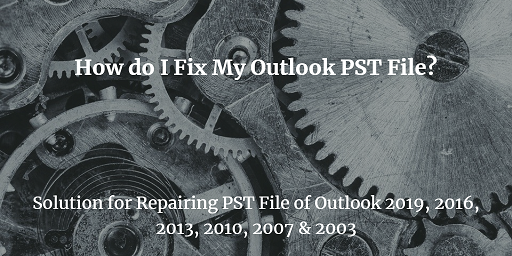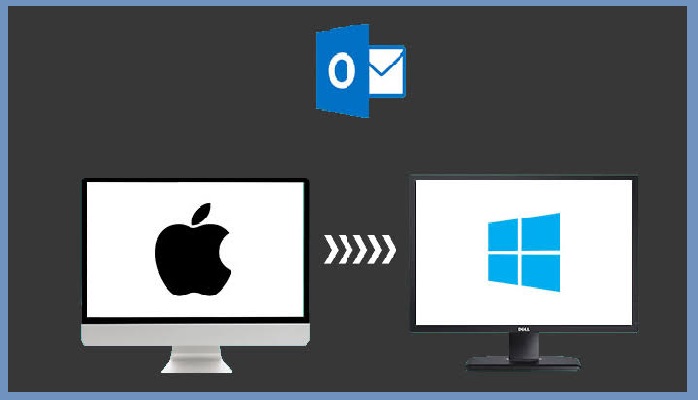Import Outlook Contacts into Gmail Account without Outlook Installation
Summary: Are you searching for a simple solution to import Outlook contacts into Gmail account? If the answer is yes then, certainly you are on the right page. In this guide, we are going to provide you the best procedure to import contact details into Gmail account with/without Outlook installation. Before going further, let’s see some user queries.
- How do I save Outlook contacts to Gmail account without Outlook installation?
- Is it Possible to import contacts from an orphan PST file into Gmail account?
- Can I import contacts from multiple PST Files to Gmail?
- Is there any method available to import only selective Outlook contacts into Gmail account?
- How to export contacts from Outlook to Google mail?
How to Import Outlook Contacts into Gmail?
With the passage of time and the advancement of technology, MS Outlook is becoming tough to handle for many users. On the contrary, Gmail is more flexible and simple to use. It can be accessed from anywhere or anytime in the presence of an internet connection.
For many users, it is very important to have access to Outlook contacts always. So, to have permanent access to Outlook contacts, most of the users are searching for a quick solution to import their Outlook contacts into a web-based email client like Gmail. It is a powerful email application while comparing it with Microsoft Outlook. It is so because it offers the universal availability of the data with limitless space.
Due to such reasons, Outlook users may want to import their contacts into their Gmail account. Now, the question is how to import Outlook contacts to Gmail with or without outlook? To get the answer to this question, just check out the below section of this article and learn how to import contacts from Outlook into Gmail account in a hassle-free manner.
User Questions:
Before proceeding with the method of importing Outlook contacts to Gmail, let’s understand the scenario through a user query.
“Hi, I am working in an IT company. Being a manager, I have to interact with many clients and employees frequently to fulfill the business requirement. Due to which I have 1000’s of Outlook contacts but sometimes it becomes a very complex task for me to manage and access all the contact details while I am working away from my desk. Therefore, I face the need to import Outlook contacts into a web-based email client like Gmail, so that I can access all the contact details even with my phone also. But the problem is, I do not have any idea to do so. Do you have any information about this process, please suggest, I’ll really appreciate the help”.
Let’s dig deeper to resolve such problems
Here, we have described methods for importing Outlook contacts into Gmail account with/without Outlook installation:
- Professional method (without Outlook)
- Manual method (with Outlook)
Let’s understand each workaround in a detailed manner.
Method 1. Import Outlook Contacts into Gmail without MS Outlook
To import contacts from Outlook into Gmail account firstly, you need to export the Outlook contacts to the CSV file and then import the CSV file into Gmail.
If you are looking for a solution to export Outlook contacts to CSV file without Outlook installation then SysTools vCard Export works as a reliable way to move contacts from Outlook PST file to CSV file.
Also, the software comes as an effective solution, which can easily export contacts from ‘n’ number of PST files to CSV format in a single attempt. Apart from this, it also supports corrupted or orphaned PST files that have some contacts in it.
Let’s see steps to export Outlook contacts to CSV file:
1: Install and Run the software and click on “Add File” to add PST contacts files into the software.

2: Check either File or Folder option to add PST files and click on the browse button to select the PST contacts file.

Step 3: Click on the Export button to export the contact details into CSV file.
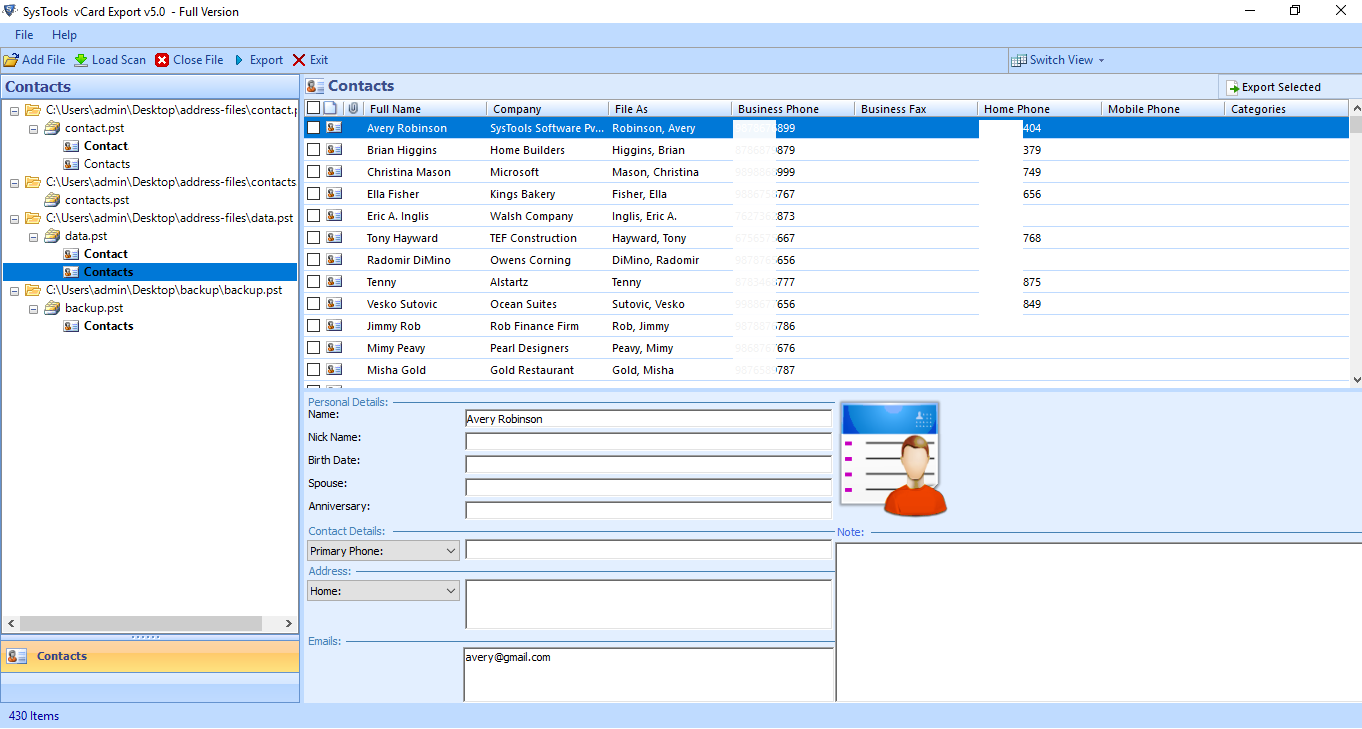
4: Now, Select CSV option and browse the destination location to save the resultant file.
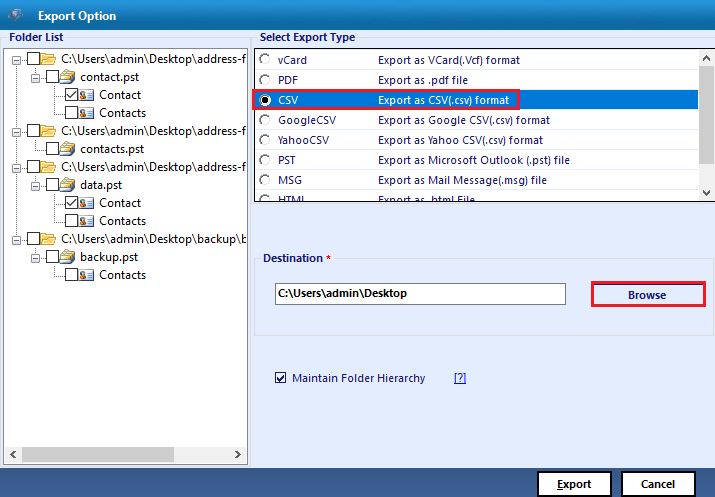
5: Finally, click on the Export button to start the exporting process.
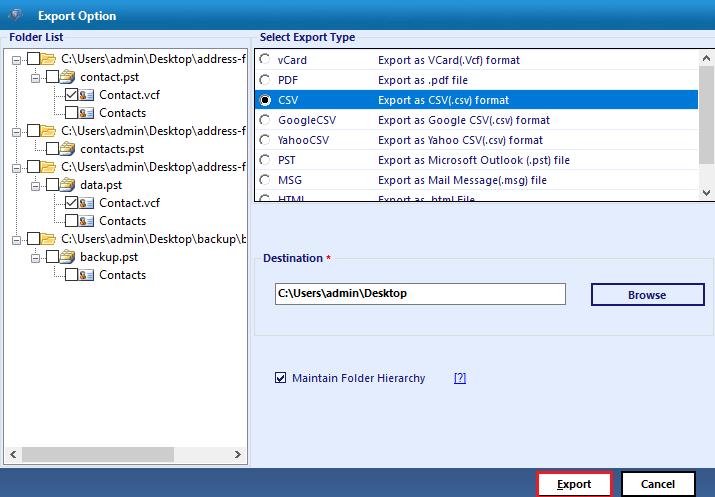
Important points:
1. You can also export the Outlook Contacts to vCard or .vcf format and follow the same steps to import .vcf file into Gmail. Both CSV and vCard formats are commonly used to transfer contacts between different programs and services.
2. You can also extract contacts from .ost, .bak, and .pst files using the same tool.
Now, follow the below-given steps to transfer this CSV file into Gmail account.
Import CSV file into Gmail
1. Login in to your Google account and click on the Google Menu option as shown in the below screenshot.
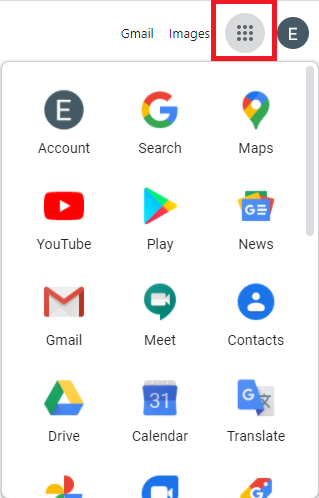
2. Choose the Google Contacts option.
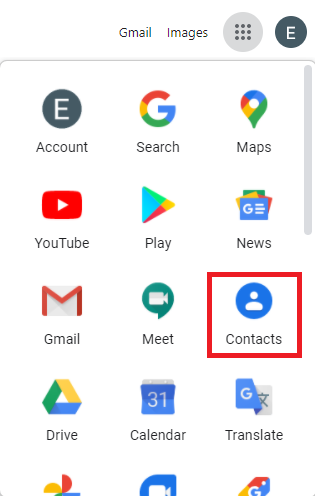
3. Now hit the Import Contacts button.
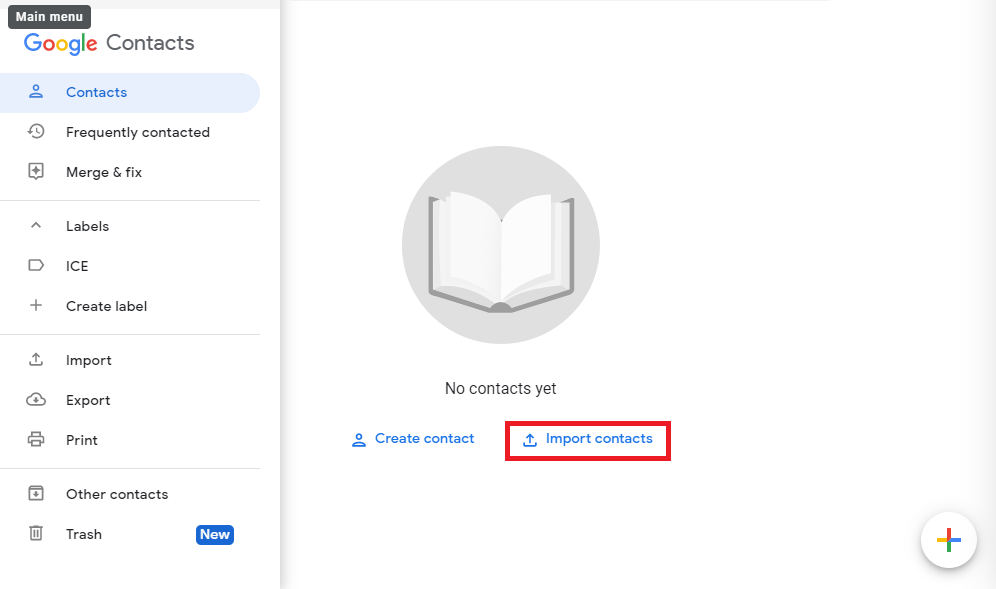
4. Click on the select file option to import contacts from Outlook to Gmail.
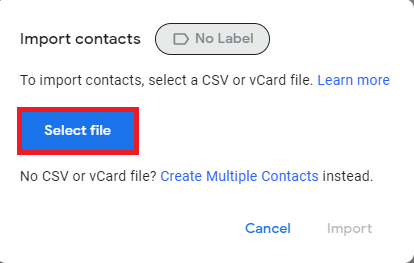
5. After selecting the CSV file, click on Import to load the contact details into Gmail.
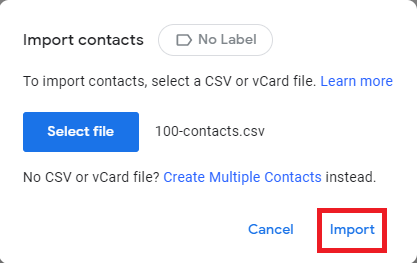
Done! You have completed the job.
Read: Sync Outlook Contacts to Windows Phone
Method 2. Import Outlook Contacts into Gmail Account Manually
The process to import Outlook contacts to Gmail without Outlook installation is actually a two-step process, in the first step you need to export the Outlook contacts to a CSV file and, in the second step, the resultant CSV file can then be imported into Gmail account.
Let’s start
Follow the steps to accomplish the task:
1. Launch the Outlook application and go to the “File” menu.
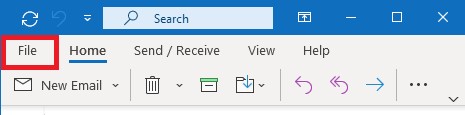
2. Click on Open & Export and then select the “Import/Export” option.
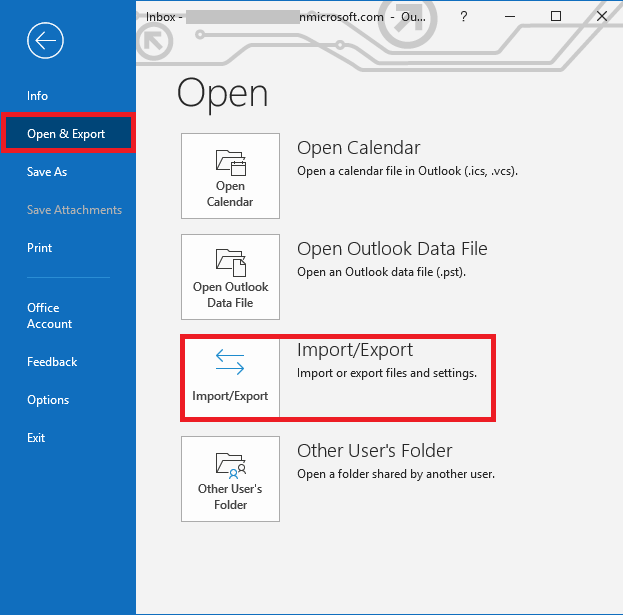
3. Select “Export to a file” and click on the Next.
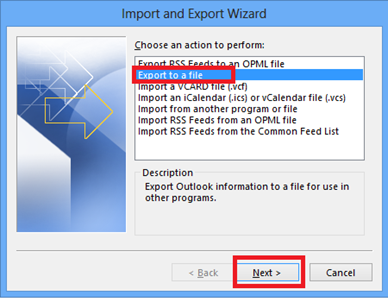
4. Select Comma Separated Values and click on the Next.
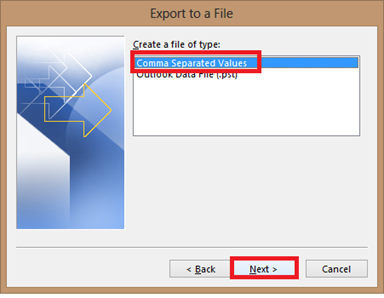
5. Choose the contacts folder from the list and click on the Next.
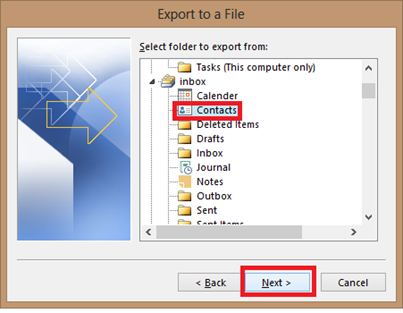
6. Browse the location to save the output CSV file and click on the Next button.
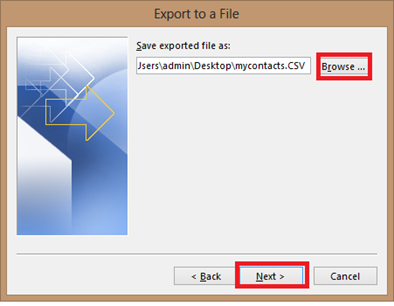
7. After applying all settings finally hit the Finish button.
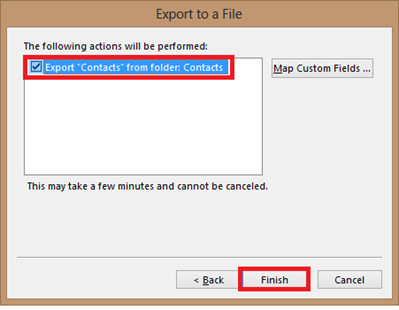
Now, to import CSV file into Gmail, follow the same steps mentioned in the second Phase of Method 1 i.e. Import CSV file into Gmail.
Read More: Sync Outlook Contacts With Samsung Device
Wrapping Up:
In the above blog, we have discussed two different techniques to import Outlook contacts into Gmail account. The manual method described above is somehow lengthy and sometimes it may also lead users to permanent data loss. Thus, users can opt for the automated solution for quick and 100 % accurate results. As you can conclude from the above steps, automated solution is easy and simple to extract contacts from PST files. You only need to load the .pst and .ost file, the rest process is automated. Moreover, you do not need Outlook installation for the process.
Related Posts