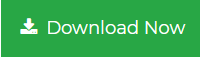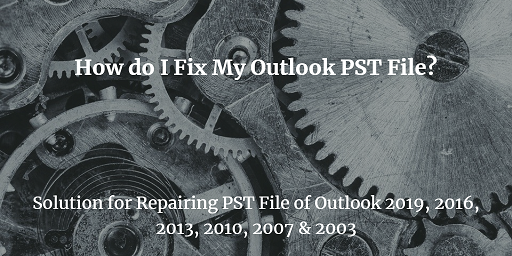Import PST file to Apple Mail With or Without Outlook
Are you an Outlook user who bought a new Mac system and wants to switch from Outlook to Apple Mail application? Then this blog will help you handle this situation seamlessly. So let’s jump into the different scenarios multiple users face and find the appropriate solution to import PST file to Apple Mail.
“I am using Outlook 2016 and need to migrate my Outlook PST emails to Apple Mail. Can I import PST to Apple Mail directly?”
“Due to the changing needs of the organization, I have been moved to a different workstation where Apple Mail is the primary email application used by the organization. As of now, I have to work in Apple Mail, but all my important emails are stored in Outlook. Could anyone please suggest me a reliable approach to export PST to Mac Mail?”
Both MS Outlook and Apple Mail occupy an important place in the business world for efficient management of e-mails. When importing PST files to Apple Mail, a user faces several challenges. This is because both email programs save data in different file formats. More specifically, Outlook supports to export all data items in PST format, while Mac Mail stores data in MBOX format.
Reasons Behind Transferring PST to Mac Mail
There are several reasons users make the decision to import PST file to Apple Mail. Some of the most common reasons are detailed below:
- If a user changes organizations, the PST file needs to be converted to the MBOX format used by Apple Mail in the current organization.
- For various reasons, there comes a point when users want to switch the operating system from Windows to Mac. In such cases, the Outlook emails need to be migrated to the Apple Mail.
- In case of accidental deletion of PST data, hard drive corruption, Outlook PST corruption, etc. It is a smart option to import and open Outlook PST file on Mac Mail.
- Because Apple Mail is a free and standard email application that falls under Mac OS. Hence, users tend to switch to Mac Mail from the Outlook email program.
How to Import PST File to Apple Mail Without Outlook?
Generally, there is no direct solution that allows you to import PST to Apple Mail. To accomplish this task, you need to first transfer PST file to MBOX format and then import MBOX into Apple Mail. If do not have Outlook application on Mac system and want to import PST to Mac Mail, then you need to download Mac PST File Converter. This is a professional utility that enables user to move PST data files to MBOX format on mac machine.
Using this tool, it become easy to convert multiple PST files at the same time to MBOX file format. It allows you to transfer large sized PST files without any size limitations and data loss issues. The software supports exporting PST from Outlook 2019, 2016, 2013, 2010, and other earlier versions.
Steps to import Outlook PST files to Apple Mail are as follows;
Step 1. Download and Install PST Converter Tool on Mac system.
Step 2. Select PST files which you want to export.

Step 3. Select MBOX file format from the multiple options.

Step 4. Click on Change button to save output at desired location.

Step 5. Hit on the Export button for transferring PST files.

Done! Once you have the MBOX file, you can easily import it into Apple Mail application. This is how you can easily import PST file to Apple Mail without Outlook application.
Steps to Import MBOX File into Apple Mail are;
Step 1. Open Apple Mail application and go to the Menu.
Step 2. Click on File tab and select “Import Mailboxes”.
Step 3. In Import wizard, select Other under Import data from and click Continue.
Step 4. Click on Messages and click on Choose button.
Step 5. Select the MBOX files and click Continue.
Step 6. The import process will start.
Step 7. After the process is complete, you will find an Import folder name on your Mac Mail client. The import folder contains all recently imported MBOX files.
How to Import PST File to Apple Mail Using Outlook?
- Start the Outlook application on the Mac operating system
- Navigate to Menu >> File >> Import to view the Outlook emails in Mac Mail
- In the next window, select the Outlook Data File (.pst or .olm) radio button and click the arrow at the bottom right to continue
- Under Choose a File Type Wizard, select Outlook for Windows Data Files (.pst) and click the lower arrow to continue
- Now find the PST file and import it to import Outlook PST to Mac Mail
- After the import is successful, click the Done button to view the PST file in Mac Outlook application
- Now you need to drag the folder with the PST data to the Mac desktop where all the exported files will now be converted to MBOX format
- Then you can simply import the converted MBOX file into Apple Mail.
Conclusion
Whenever an Outlook PST file needs to be imported on Apple Mail application, it can be processed instantly as we clearly described the effective solution on this blog. Users can try the manual method, but it has a number of limitations. Hence, the smart option is to use the automated tool which is the ultimate solution to import PST file to Apple Mail with ease. Users can choose one of the solutions based on whether Outlook is installed on their Mac system or not.
Related Posts