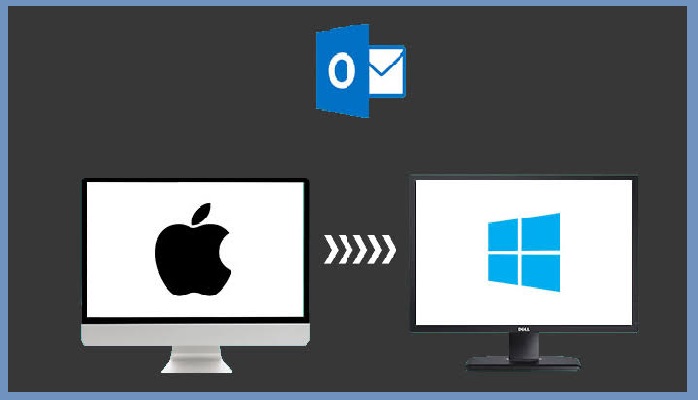Need to Investigate Phishing Email in Outlook? Get the Best Tips Here!
As Outlook been a widely used application, nowadays most of the organization is switching to Outlook, because of its improved data management and wide-range of security options. While talking about Outlook email client, PST file plays an important role as it stores all the information of the mailbox items in it. Get best tips to investigate phishing email in Outlook PST file.
In today’s era, email phishing has increased extensively as it is one of type of social engineering attack, which is often used to steal user data. For instance, login credentials, credit card number, etc. This technique is used widely by the spammers to steal the user’s personal information as it seems legitimate, without giving any evidence to the native user. On the other hand, in email spoofing, it appears that you have received an email from yourself. So, all these factors come under online abuse which manipulates or hacks a person’s data without giving any chance to know the spammer.
Do you want to investigate phishing email in Outlook? Unfortunately, are you not aware of the valid procedure to implement the same? If so, without any doubt, reliably read and explore this blog, where will elaborate the trouble-free and instant solution to examine email phishing in Outlook application.
Native Workaround to Investigate Phishing Email in Outlook
It is quite important to know the email headers, which provides the complete detail of the email. This will moreover help to track the spammer easily. Here is how you need to implement the steps to smoothly find the email header.
- Initially, you have to launch Outlook application on your system
- Now, select and double-click the Outlook email message from which the email headers is to be known
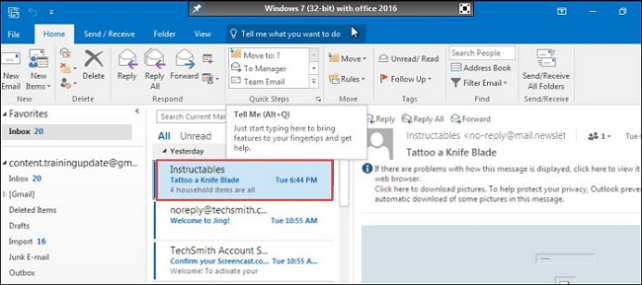
- After the required email message is opened, you need to navigate and hit on the File tab
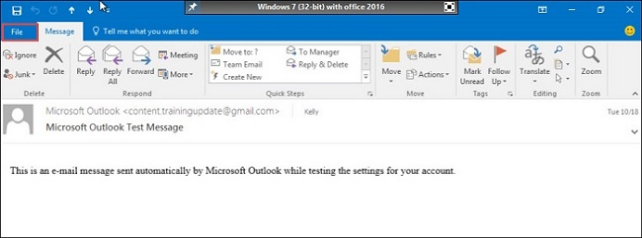
- From the File tab, choose the Properties option to investigate phishing email in Outlook
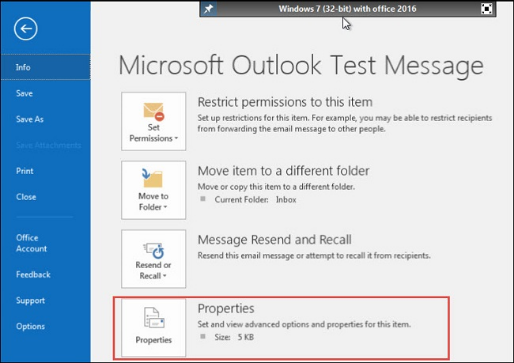
- By following these steps, one can smartly view the email header of an email message under Internet Header box, which is placed at the bottom of the Properties window
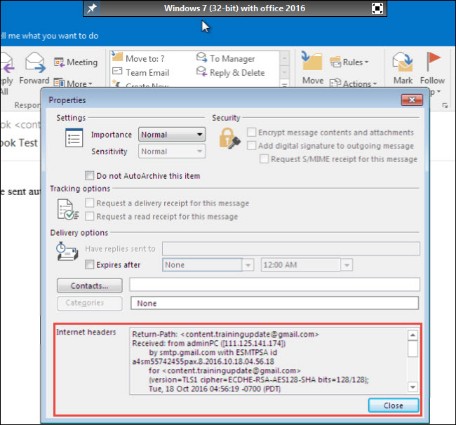
An Elaborated Explanation on Outlook Email Headers Analysis
In an email header, there are various parameters which help you out to track the relevant details efficiently. Below is the detailed description of each field along with the intention with respect to Digital forensic purpose.
- Return-Path: This parameter helps a user know whether the email message is been delivered to the sender or not. If it is not delivered successfully, then a message is been notified to the specified email address by the mail server. Basically, it sends a bounce message, which describes a return-path of the message to investigate phishing email in Outlook.
- Received: This email header plays a vital role in terms of Digital forensics perspective, as it describes the complete details that when the message has been sent. Additionally, it specifies the IP address of the sender’s mail server, receiver’s mail server and the mail server in which the message was passed from sender to receiver’s email address.
- Message-ID: This email header specifies a unique ID with respect to each email message. Moreover, this message ID is been assigned to each message that refers to a particular version of that specific message, which is generally used for identification purpose.
- Date: This field denotes the date and time of a specific email message. In which, one can get the details that when the message was sent and composed. Now, the date and time specified is with respect to the clock of the sender’s computer.
- From: This field mentions the name and email address of the sender. Moreover, this email header can be smoothly forged and modified, hence it is not much reliable.
- To: This email header specifies the details of the receiver to whom the email message was sent to investigate phishing email in Outlook.
- Subject: This parameter denotes the subject of the email message, which the sender has specified in the email message.
- MIME Version: MIME defines for Multipurpose Internet Mail Extension. This mainly specifies the version of the MIME protocol, which the sender was using at the time of sending the email in Outlook application.
- Content-Type: This is also a MIME header, which denotes the content type that is expected in the message via MIME-compliant email programs. In addition to that, it displays different message format such as HTML, XML and plain text.
Is it Possible to Examine Email Phishing for an Orphan PST File?
In order to investigate phishing email in Outlook for an orphan PST file, one needs to install and configure Outlook application on the system based on the version of the PST file. So, to rid of such installation, one can focus on SysTools PST Viewer tool. It is loaded with endless features such as it does not require any installation of external application to view and examine email phishing in Outlook. One can also implement HEX, Message Header, MIME analysis to investigate efficiently the forensics of a particular email. It is one of the highly recommended tool to precisely view and open the PST files to understand the email headers effectively.
Summing Up
There is no direct method to investigate phishing email to view email headers in Outlook. Hence, one needs to follow a step-by-step manual process to implement the same. In order to overcome the manual process, one can make the best use of PST Viewer, which is also capable to view an orphan PST file without the need of installing an Outlook application.
Related Posts