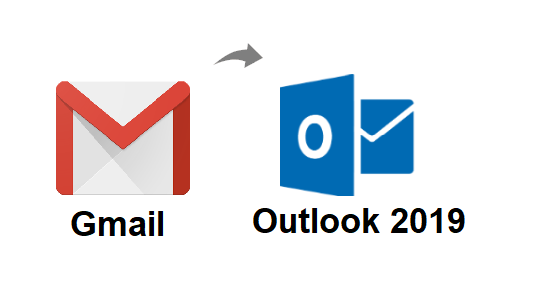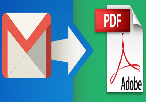Move Email from Office 365 to Gmail in Mac OS X – Complete Solution
Companies started migrating their emails from Office 365 to Gmail. The reason behind this is mobility. The further ways of performing the work demand high speed and effortless usage. Gmail tends to handle better in comparison to Office 365.
That’s why more than five millions of business organizations have adopted Gmail as their productivity and sharing tool. A maximum of them is small scale or medium scale organizations who want their work done by a mobile or decentralized medium.
Moreover, Office 365 is still a topmost piece of market shares. Form the past some years, users suggested Microsoft Office 365 software over 160 million businesses to get their work done.
Before learning How to move email from Office 365 to Gmail? let’s have a basic clarity between both Office 365 and Gmail. In the upcoming session, we will compare Gmail and Office 365 as a different theory, and also discuss how they affect your business or which one is better for your business.
Comparison between Office 365 and Gmail
Both of the above applications have their pros and cons – it only depends upon you that how you need to cover your business needs. Let’s discuss the most powerful advantages of both of them to get a better knowledge of your business benefits. Some users think that Gmail is better than Office 365 so that they want to move email from Office 365 to Gmail.
Advantages of using Office 365
- Provide better in-built security: Office 365 has many primary and premium security tools, which are most justifiable. Office 365 also provides advanced malware and anti-phishing protection, data encryption, able to configure various security policies for every business league, and more. Unlike Office 365, Google also has some consequences in its data protection services, but these consequences will be avoided using any third-party data security tool.
- Prosperity Features: Office 365 has a prosperity of features and complete self-sufficiency. It also provides a set of inbuilt features to its users.
- Popularity: Office 365 has been around in the 1990s. it is one of the top minded business apps for maximum organizations.
Advantages of using Gmail
- Easily Accessible: As Office 365, there is no need to have a powerful computer or some other requirements to use Gmail and their features. Users can work on it from any device because it runs on a browser and doesn’t need any kind of installation. Apart from this, you don’t lose anything in features by working on it by using from Smartphone.
Note: You can’t use Office 365 services by your Smartphone.
- Faster than Office 365: When it comes to speed, even the Benchmarking has proved that Gmail is a lot of steps ahead. Sending documents, receiving, accessing, previewing, and attaching attachments, and many more works faster in Gmail.
- Integrity: Users can edit emails directly from their mailbox. You will see and able to do all edits in real-time, with no delay in results.
There are many more to say while talking about the comparison between Office 365 and Gmail. In the next session, we will let you know how to move an email from Office 365 to Gmail.
We will provide you the cost-effective and reliable software. Apart from emails, this tool permits a user to move the calendar and contacts of Office 365. With the help of this user-friendly interface, user can easily migrate their Office 365 data to Gmail. This tool additionally provides you an option of Date Filter if you need to migrate selective emails of a particular time from Office 365 to Gmail.
Working of the Mac Tool
- Setup the tool either by downloading its Demo Version or by downloading the Full Licensed Version. The free version of the Office 365 backup tool only permits you to move 100 emails
- A login window appears on your screen. Enter the valid credentials of Office 365 account whom email you need to move
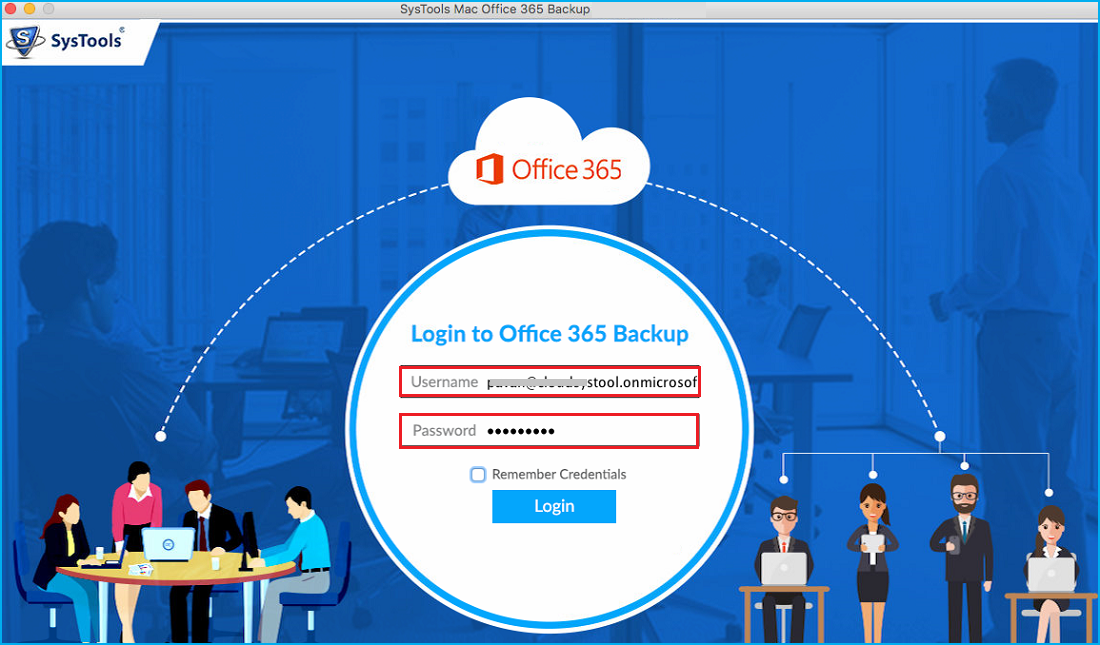
- Browse a destination location on the system to preserve your Output file. For this, you can choose both the existing folder or can create a new folder using the Make a New folder option. After it Hit the Start button
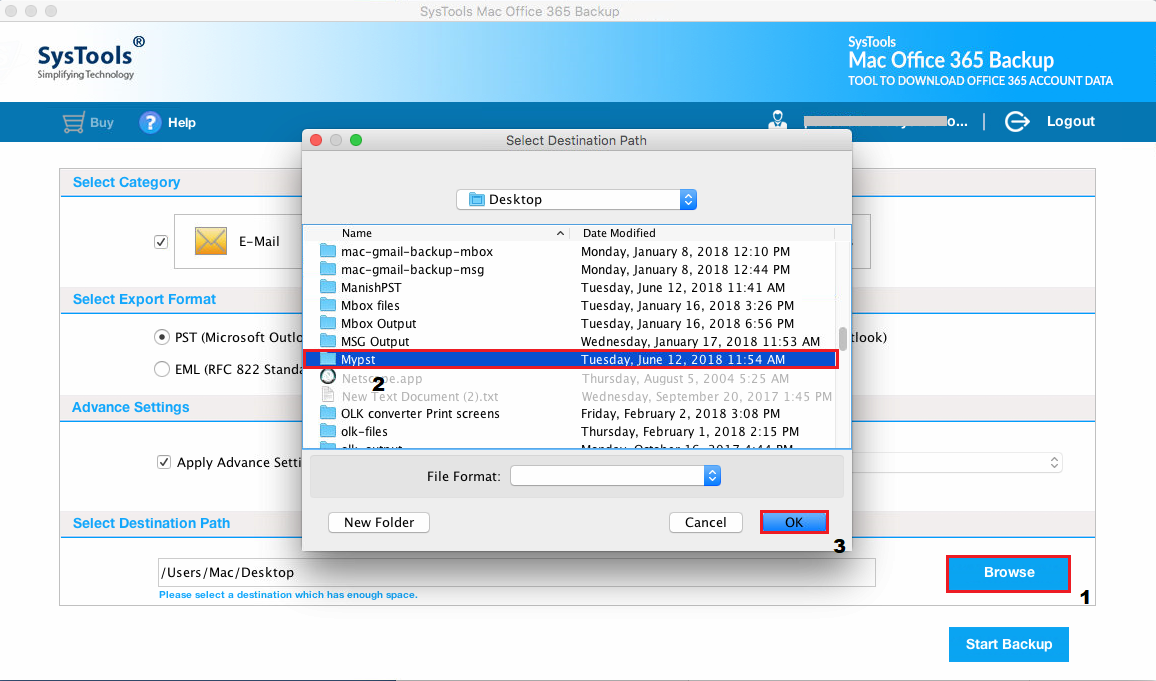
- From this window, you need to do the following things-
- Choose the file format for Office 365 email such as PST
- Choose the mail folder from the category – Mails, Calendars, etc
- Apply the date filter option if required
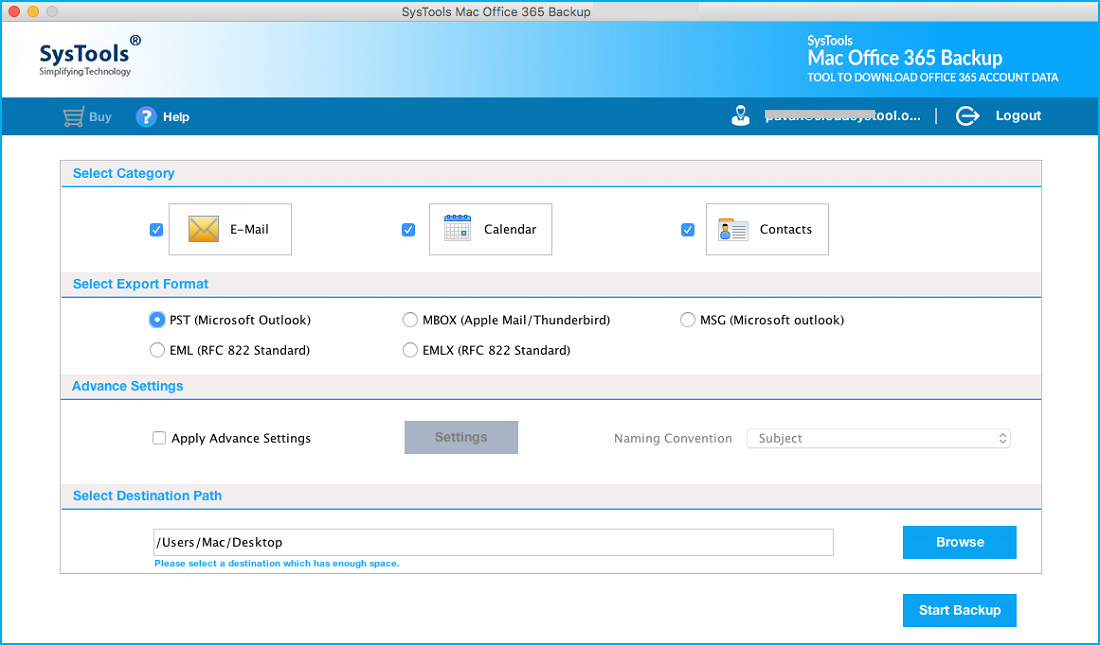
- After it hit the Start Backup button to begin the process
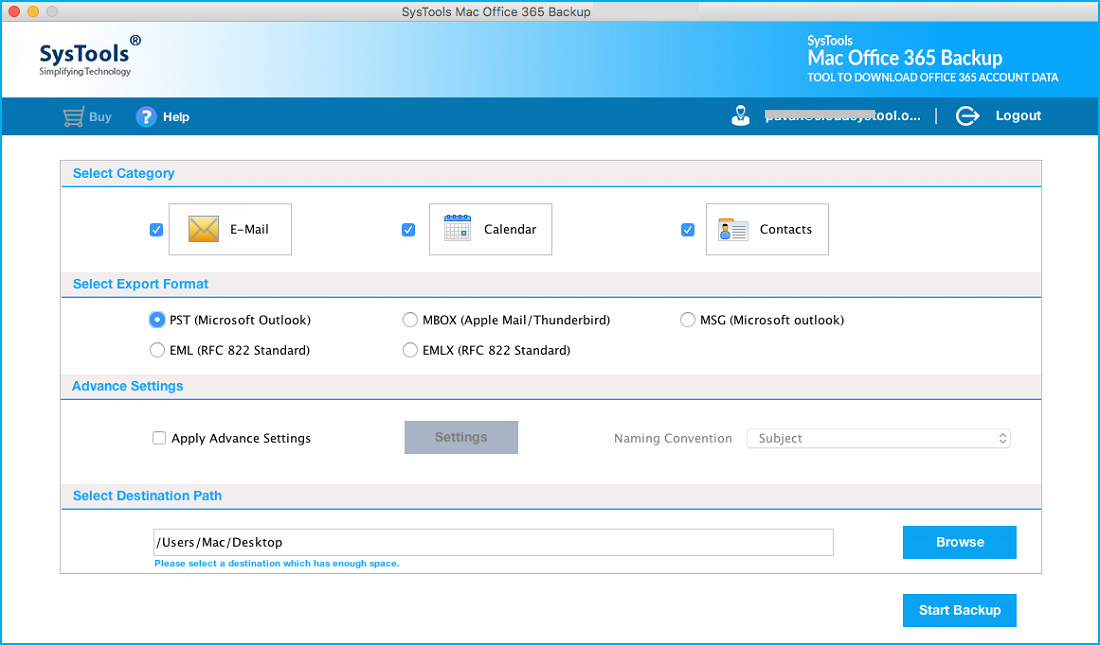
By the above method, you can easily move email from Office 365 Mac.
Section 2: Move Email from Office 365 to Gmail Manually
- Log in your Gmail account and click on the gear icon on the right side
- Hit the setting option
- Under the setting, tab choose the Account and Import
- Hit “Import Mail and Contacts” option
- In a new tab fill the valid Office 365 login details
- Choose the items that you wish to import
- Hit the done button and wait for a while till the process is completed
Consequences of the Manual method
Migration Office 365 to Gmail may take up to 2 days depending upon the number and size of your emails. This technique only enables you to move the Inbox folder.
Conclusion
If you need to move email from Office 365 to Gmail then you will need to know that how can you move your whole data too. So we advise you to choose an automated solution that helps you to move emails from Office 365 to Gmail.
It provides you a user-friendly interface by which a user can easily get their work done and they do not require any kind of technical assistance to complete their conversion process and one can use the same tool to backup Office 365 data. And even the non-technical user can move their Office 365 data in a trouble-free manner.
Related Posts