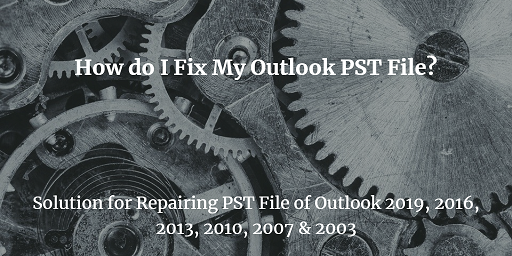Outlook File Cannot Be Previewed – Know the Quick Fixes
You received an email message along with an attachment but when you try to open the file, the Outlook file cannot be previewed? If you are getting this error then you are not alone because there are lots of post in various forums users have mentioned this error some of them are shown below in the image
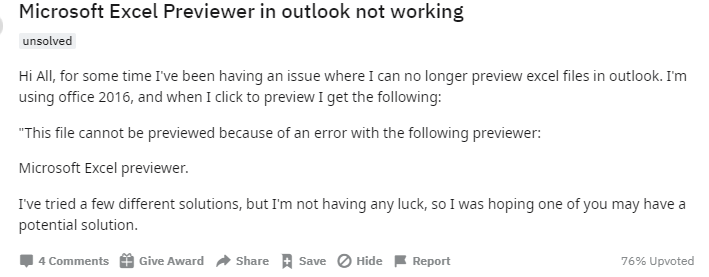
Well if you are encountering this issue, then here we are going to discuss the full detail on this topic where we have to discuss all the reasons responsible for Outlook file cannot be previewed issue, how to remove this error. Along with the instant alternative solution. So let’s start the blog!
Reasons For Outlook File Connot be Previewed Error
There are various reasons behind this error. Some of the major reasons are listed below
- Sometimes it occurs due to file compatibility.
- The absence of particular software is also the reason for this error.
- Poor internet connectivity also creates a preview issue in Outlook.
- Wrong program settings for synchronization issues create Outlook file cannot be previewed issue.
- Sometimes this error occurs cause many users to disable the preview option in their Outlook.
Manual Techniques to Fix Outlook File Cannot Be Previewed Error
If you are not able to preview the outlook attachment your Outlook the try the below manual techniques to fix it.
Check For the Appropriate Program
Many of the files need a particular app to be open and if the app is not installed on your computer then you will face this preview issue. For example, PDF needs any PDF reader app to open and if you don’t have any PDF reader like Adobe Reader or others, then you will not able to open the PDF attachment.
So, first check the file and if the file need any particular program, then simply download the app and then open the attachment.
Check Attachment Settings
Another reason for the Outlook file cannot be previewed is attachment handler settings. So, check the attachment handler settings in the Outlook trust setting. And to do this follow tej below steps:
- Launch Outlook on your computer and navigate to the File option from the above menu bar
- From the file, menu select the Option
- Now, in the option setting window select the Trust Center tab
- In the Trust Center category look for the Trust Center Settings option and open if
- Select Attachment Handling option
- Now, check out the Attachment and Document preview option if it is not checked
- Checked the previewer that you use for previewing
- At last click on the OK button to save the settings and restart the Outlook program
Update Outlook Program
As we said above this Outlook cannot be previewed error is also occurred due to file compatibility. So to fix the file compatibility issue update your Outlook program. Because some new version supports some new file format which is not supported by the outdated program. So update the Outlook program to fix all the file or patch related issue. And to do this follow the below steps
- Open Outlook program
- Click on the File Option from the top menu bar
- Go to the Office Account option and click on it
- Select Outlook Option and the rest of the task is done automatically
Reset Outlook Account
To fix the Outlook file cannot be previewed issue you can try to reset the Outlook account. The reset will change all the settings as default. So if any wrong synchronizations occur in your Outlook, then it will go to default. To reset the Outlook account follow the below steps
- Launch Outlook program and click on the Tool option
- From Tool option choose Account
- Select the account you want to reset from the Account option
- Click on the Delete button to confirm the choice.
- Once the account is deleted from Outlook, now you have to re-login the same account in Outlook
Delete Cache Memory
Cache memory stores those file which has been used in past. So try to delete the cache memory if you are getting Outlook files cannot be previewed. To clear the case follow the steps listed below
- Open Outlook program and click on the File menu
- Now choose Option from File option
- Click on the Mail tab and go down to select Send Messages
- Now, click on the Empty Auto-Complete button
- At last click on the Yes button to complete the whole process
Best Alternative Solution
After applying all techniques if you are still getting the Outlook file cannot be previewed issue, then you can try an automated solution. SysTools Outlook Attachment Extractor is a tool that gives users an ease to download multiple attachments from Outlook.
This tool is capable to extract Outlook attachments automatically from emails, contacts, calendars, tasks, and journals. Alos support Outlook OST, PST, BAK, and MSG file. As well as this software comes with various filter option that helps users during the extraction process
Note: The tool comes also available from Outlook for Mac. So if you want to extract attachments from Outlook for Mac then you can try this tool.
Conclusion
In this write-up we have discussed all the issue of Outlook file cannot be previewed issue. Here we have tried to provide all the techniques to fix the issue. Along with the alternative solution if non of the manual method works for you.
Related Posts