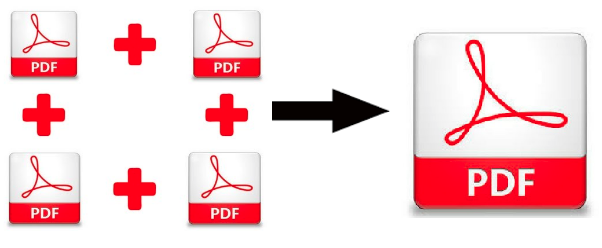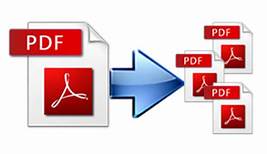PDF Image Extractor: Extract High-Resolution Images From PDF
Are you looking for a solution to extract high-resolution images from PDF files without using copy and paste method? If yes, then you are landed on the right page. In this article, we are going to discuss PDF image extractor tool along with its working & functionalities.
The majority of people use Adobe PDF format but can’t afford one of Adobe’s high-end products like Adobe Acrobat Pro DC. Because of its high price they prefer to buy third-party utilities to manage PDF files. So, here we will discuss one of the best software that has the capability to extract images from PDF files without affecting its originality.
Instant Solution to Extract Embedded Images From PDF
Let’s talk about the professional tool that is suggested by many IT experts.
SysTools PDF Inline Picture Extractor tool is one of the best third-party solutions that help users to export multiple images from PDF documents. The utility supports all the file extensions of the images like JPG, JPEG, TIFF, BMP, PNG, etc. Batch processing is also one of the features of the tool. You can easily extract images from multiple PDF files at once that saves both the time and effort of doing it one file after the other.
The software efficiently works on both the Windows and Mac Operating System.
PDF Image Extractor Tool Download Here!
Free Version: It is an offline tool that you can download to process the first 5 files. It will extract 1 image from each PDF file with a watermark.
Premium Version: To extract the images from the unlimited PDF documents, purchase its licensed version, and get access to all its functionalities.
Now, let’s see how the tool works!
How to Extract High-Resolution Images From PDF Files Using The Tool
The program works smoothly with easy to use GUI. You just need to follow the simple instructions that are mentioned below:
1. Firstly, launch the software on your Windows OS. After that click on “Add Files” / “Add Folder“.

2. Select the “Item type” and choose the “Inline Images” option available in the software.

3. Click on the “Extract” button to extract all images from PDF documents.

4. Finally, the software will export images from PDF files.

However, there are many online tools that are available in the market but they are not safe at all. After researching a lot we found that the above-mentioned tool is a safe and secure way to extract elements from PDF documents.
More About PDF Image Extractor Software
It is a powerful program that lets you adjust various options so that the output images fit your requirements. Let’s have a closer look.
1. Extract Images From Selective Pages: By choosing this “Apply Page Settings” option you can extract images from selected PDF pages like All Pages, Even and Odd Pages, by Page Range, and Page Number.
2. Save Inline Images into Multiple Format: The software gives the option to apply image settings i.e. Save Inline images into various format such as PDF, PNG, GIF, TIFF, PCX etc.
3. Create Individual PDF: By using this option the tool allows users to create individual PDF files for each inline image present in the PDF documents. At the destination location, multiple PDF files will be created containing a single Inline image.
4. Option to Create Single PDF: The software allows users to extract all images from PDF files and provide an option to save all of them in a single PDF document.
5. Support Password-Protected PDF Files: The utility is capable enough to extract inline images from secured PDF documents. But, the password must be known by the user for further processing.
Not only images the software can also extract embedded attachments from PDF files.
Final Verdict
The article is a comprehensive guide on the PDF image extractor tool. We have discussed one of the best third-party tools with all its functionalities and workflow. The automated tool performs the image extraction process efficiently and effortlessly. It has the capability to extract high-resolution images from PDF documents.
In fact, there is an option to extract images from multiple PDF files at once no matter the number of pages in the PDF file. Last but definitely the least, you can download this image extractor software freely to perform the task.
Related Posts