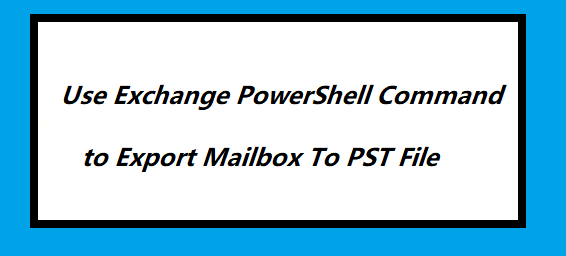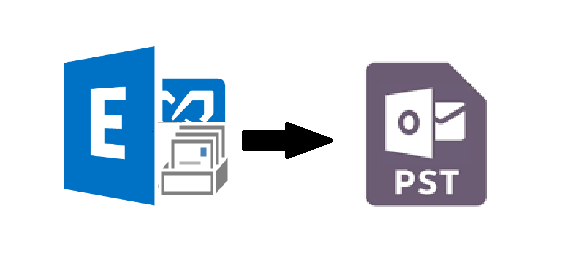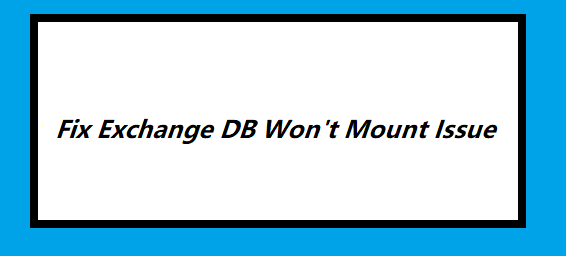PowerShell Command to Restore Deleted Mailbox Exchange 2016/2013/2010 | Complete Solution
Summary: This write-up will provide the solution for how to use PowerShell command to restore deleted mailbox Exchange 2016 / 2013 / 2010.
Exchange database mailbox contains crucial information of the company or organization. So, its is necessary to the mailbox data safe and secure because if anything happens with the data it directly impact the growth of the companies business and many more other things like – financial loss, loose client or customer trust, face legal issues, etc… or if you are a sole user, you might lose your important information.
Microsoft is upgrading the Exchange Server version, services, functionalities, security to protect the Exchange data from various threats, errors, corruption, etc… But the problem arises when the user accidentally deleted their Exchange mailbox.
So, it becomes very necessary to restore deleted Exchange 2016/2013/2010 mailbox, the reason behind this is when any mailbox is deleted then the Exchange retain the EDB mailbox in the mailbox database & switches into a disabled state. Along with this the connected AD (Active Directory) user account is also deleted.
The Exchange database mailbox is retained until its retention period isn’t expired i.e. 30 days by default. If the retention period is over, then the mailbox is permanently deleted from mailbox database and it cannot be retrieved. Also, there is no manual solution that helps users to recover the purged mailbox.
However, user have to restore deleted mailbox Exchange 2010/2013/2016 before the retention period gets over. For that, users can use the New-MailboxRestoreRequest PowerShell command to restore the deleted mailbox to the existing one. This command applies to the Exchange Server 2010 and above versions.
Note: User cannot use the Exchange Admin Center to restore the deleted Exchange mailbox
After executing this cmdlet the restored Exchange mailbox contents are copied to the existing mailbox, you can aslo called it as a target mailbox.
Rapid Solution: Users can also use SysTools Exchange Server EDB Recovery Tool used by many IT Experts, Novice and Exchange Users to restore the deleted Exchange Database mailbox. This advanced utility offers scan mode option (Quick & Advance scan). The advance scanning mode of this software recovers permanently deleted Exchange mailboxes and data items from loaded offline/dismounted EDB file & also it recover major corruption from Exchange database. To remove minor corruption select the Quick scan. After recovery, users can export the recovered mailboxes directly to the Live Exchange Server 2016/2013/2010/2007/2003 mailboxes, Office 365 and different file formats in a simplified manner.
Pro Tip: If you’re new to Microsoft Exchange Environment then it is very difficult for you to understand the manual solution because it requires technical skill, in-depth knowledge, and hands-on experience to use the solution. So, to avoid all these complexity you can use the above automated wizard which easily restore purged mailboxes in a hassle freeway. Also, users can export Exchange mailbox to PST & other file formats to keep the data as a backup for future use.
Use PowerShell Command to Restore Deleted Mailbox Exchange 2016 / 2013 / 2010
You can use the Exchange Management Shell cmdlet given below to restore the deleted Exchange database mailbox. But before that let’s know that how to create the mailbox restore request. For that, you can to legacy DN name (Distinguished Name), display name, or the MailboxGUID of the deleted mailbox.
Users can use the command given below, if they want to know the information of all deleted mailbox that they want to restore.

Use PowerShell Cmdlet to Restore Deleted Exchange 2016 / 2013 / 2010 Mailbox
New-MailboxRestoreRequest -SourceStoreMailbox 1d20855f-fd54-4681-98e6-e249f7326ddd -SourceDatabase MailboxDatabase11 -TargetMailbox "John" -AllowLegacyDNMismatch
This cmdlet restores the deleted Exchange mailbox. Users can identified by the SourceStoreMailbox parameter which is located in the MailboxDatabase11 to the target mailbox name John. The AllowLegacyDNMismatch parameter is used so that the source Exchange mailbox can be restored to a different Exchange database mailbox. The one that does not have the same Legacy Distinguished Name value.
To restore the deleted archive mailbox to the current archive Exchange mailbox. Users can use the cmdlet given below:
New-MailboxRestoreRequest -SourceStoreMailbox "Rachel" -SourceDatabase "MailboxDatabase11" -TargetMailbox rachel@contoso.com -TargetIsArchive
If you want to know that the restore PowerShell cmdlet is successfully executed or not, then users can use the following command given below:
Get-MailboxRestoreRequest
Bringing It All Together
After reading the above write-up, now users can detailed information of how to use the PowerShell command to restore deleted mailbox Exchange 2016 / 2013 / 2010. Therefore, to avoid all the technicality as well as complexity that users face in the manual solution, it is recommended to use the advanced solution described here. It easily recovers the permanently deleted mailbox and items from the loaded Exchange database file and users can export the recovered EDB mailbox directly to the Exchange Server in a simplified manner without any hindrance.
Related Posts