How to Recover Deleted Data From SQL Server Database? Complete Solution
Have you accidentally deleted SQL Server data? Lost your crucial data and now want to recover it. But do not have any idea about how to do that. If so, then keep reading this article. Here we have explained how to recover deleted data from SQL Server database 2019, 2017, 2016, 2014 or any other version.
Microsoft SQL Server is a popular database management application used all around the world. As compared to other applications, it offers a good amount of features with an interactive user interface. Most organizations and businesses prefer to use it to store and manage their data. However, it happens many times that you delete your crucial data accidentally. In such a situation, you start looking for a way to recover the deleted database items. Unfortunately, it becomes a complex task if you do not have a valid and recent database backup.
If the backup is available users can easily restore the database. In case you want to recover the deleted data from table without backup, you should use SysTools SQL Repair Tool that can thoroughly scan the database file and recover everything from it. And if you have corrupt or damaged database file (.mdf/.ndf), that software can also recover it.
Recover Deleted Data From SQL Server Database 2019, 2017..
Microsoft SQL Server allows its users to restore the database using the backup file. But sometimes, the corrupt .bak file make users unable to do so. In such scenarios, you need to opt for a third-party solution that can recover deleted data from SQL Server database even without backup. It is simple and reliable tool that help users to retrieve permanently deleted data without any consequences. The tool can also recover damage or corrupt database of SQL Server 2019, 2017 or any other version very comfortably. Below we have mentioned some key features of this tool. Let’s have a look:
- You can repair corrupt, damaged or broken database files (.mdf/.ndf) easily.
- Recover deleted database components not only from the healthy database file but also from the corrupted ones.
- There is no file size limitation, i.e. you can select a MDF file of any size.
- Restore table data from database files without any data loss.
- It keeps the original data intact during the recovery process and export the recovered data to SQL Server Database, CSV Format, or as SQL Script.
- This software is compatible with all Windows operating systems including the latest Win 10.
Steps to recover deleted data from SQL Server database 2019, 2017, 2016, 2014
Step 1. Launch the tool on your PC. Click on Open button and add the database MDF file.

Step 2. Choose Advance scan mode to recover deleted database items. Also, select the Server version and check the checkbox next to Recover Deleted Objects.
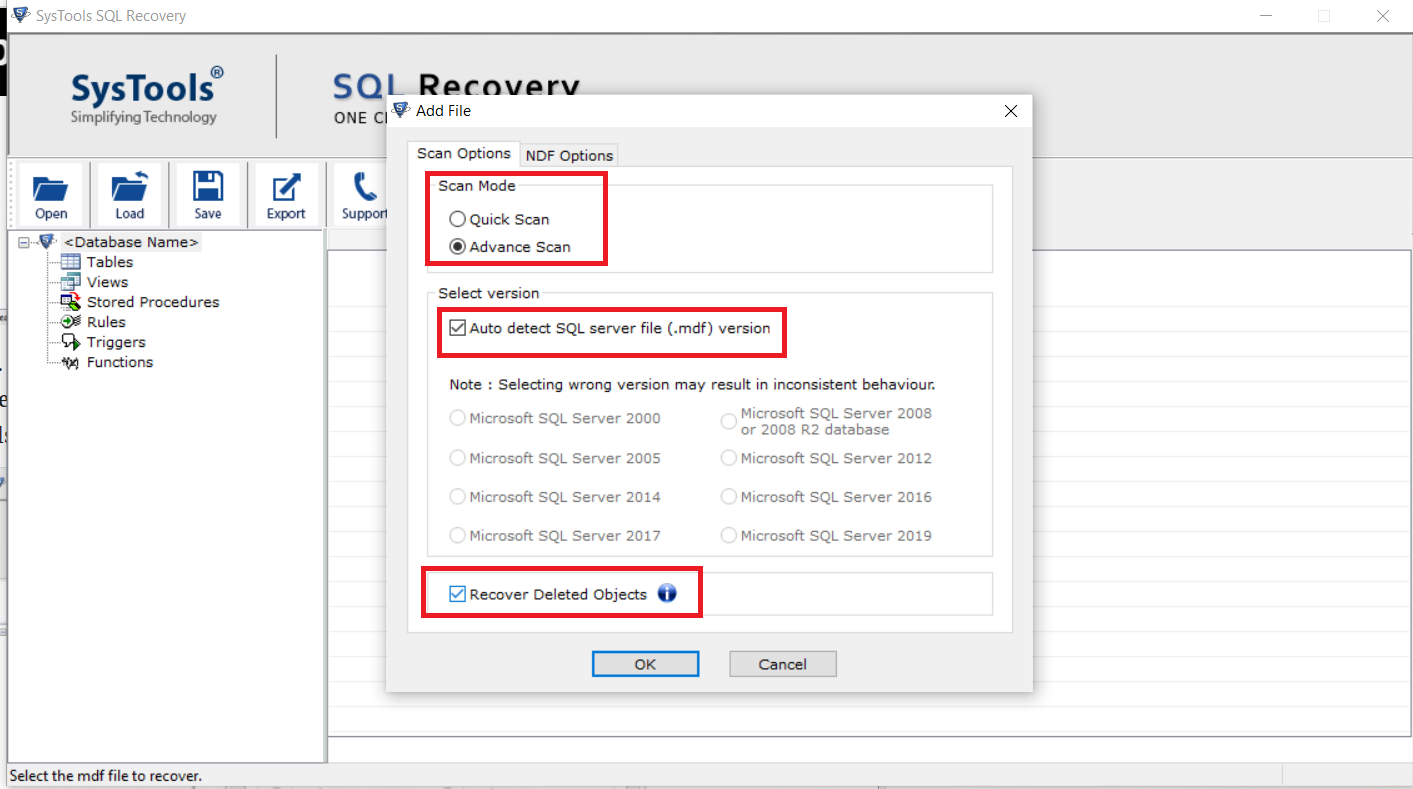
Steps 3. After this, the tool provides the preview of the recovered data (all the deleted components are shown in the red color) and then click the Export button.
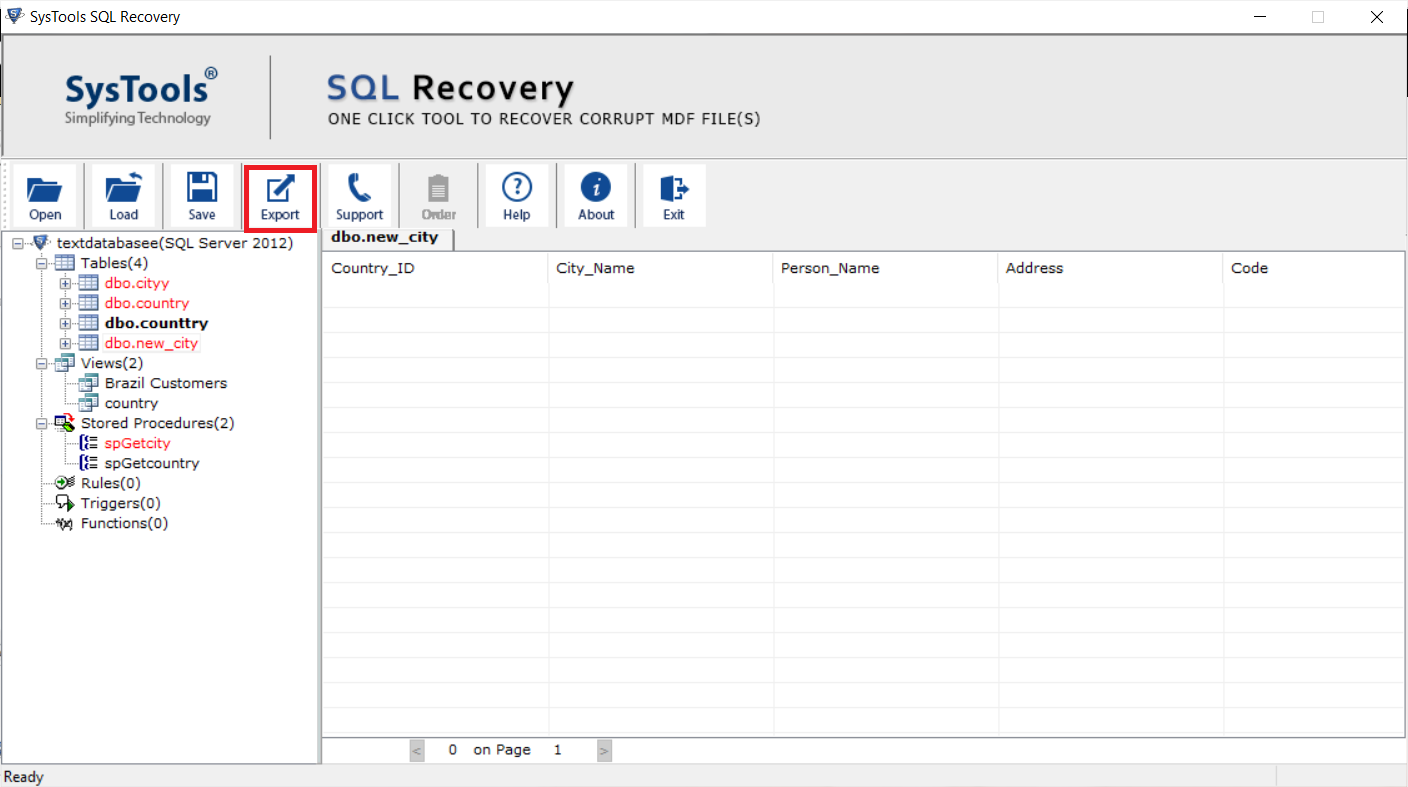
Step 4. Now, the tool offers different export options – SQL Server database, export SQL Server data to SQL script and CSV File Format, choose the desired export option and enter the details accordingly.
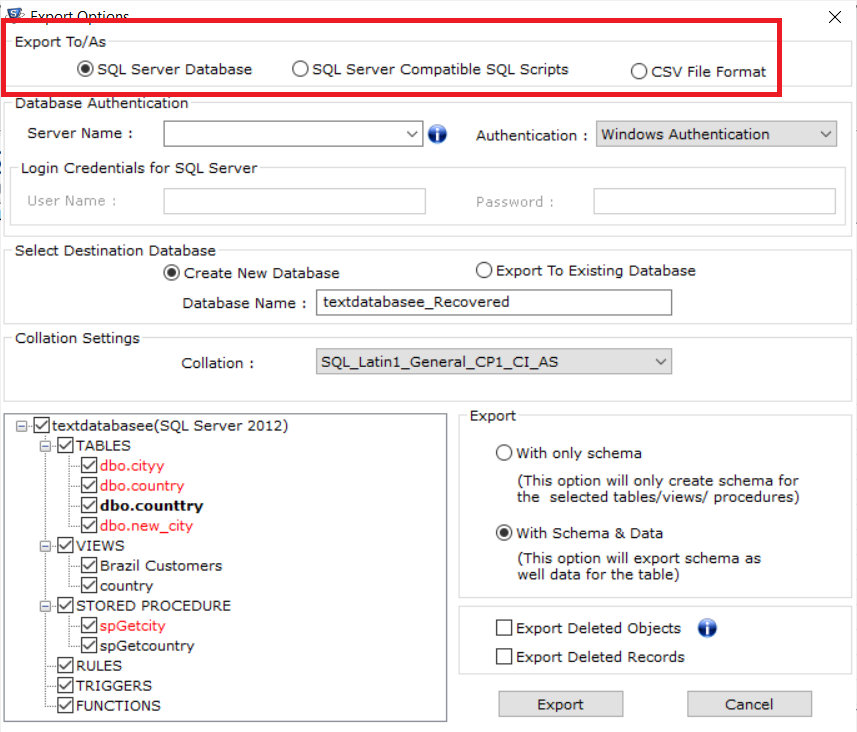
Step 5. At last, click the Export button.
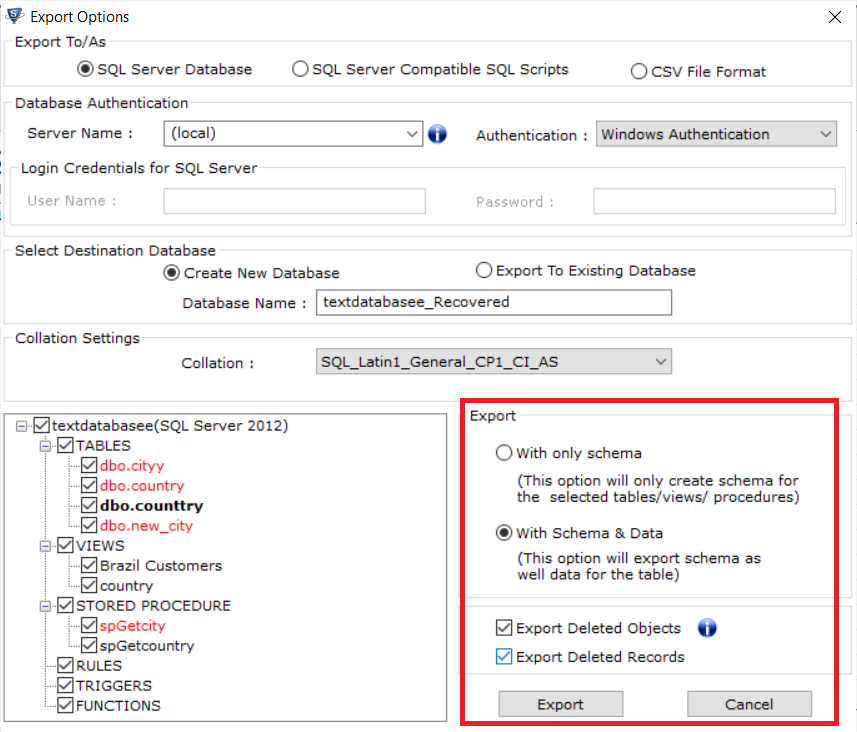
Restore deleted data Using Database Backup
Follow the instruction given below to restore deleted database items in SQL Server:
1. Run SSMS and go to object explorer section then right-click on the database.
2. Select the Restore Database option from the context menu. A Window will appear check the radio button next to From Device option.
3. After that, set the backup media type and press the Add button.
4. Select the desired database backup to restore the deleted data and then click the OK button.
5. As the process completed successfully, a confirmation message will be displayed, hit the OK button.
Read More: How to Move Table From One Database To Another?
Conclusion
In this write-up, we have discussed the two most widely used practices to recover deleted data from SQL Server database. As per the user’s requirements and need, they can use any the mentioned method. But in case you does not have valid or healthy database backup file, then you cannot opt for the manual approach. In such cases, the only solution you are bound to opt for automated solution. It is a highly advanced software to meet your expectations completely.
.
Related Posts



