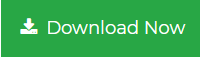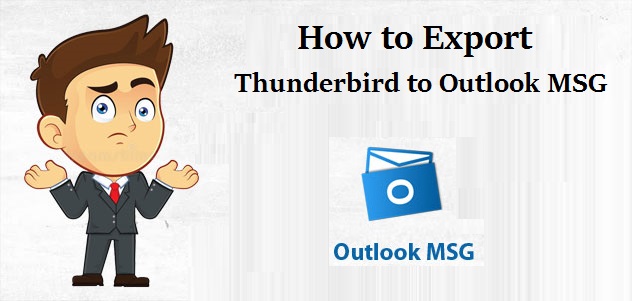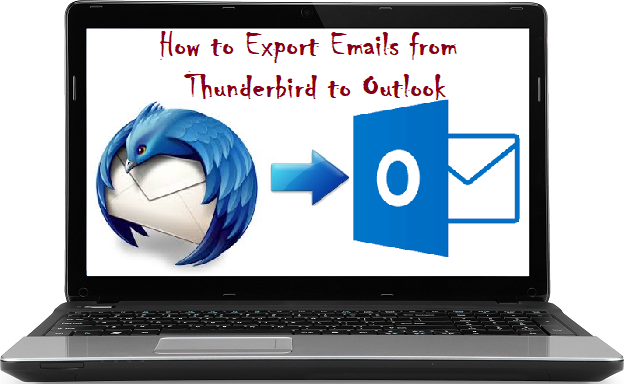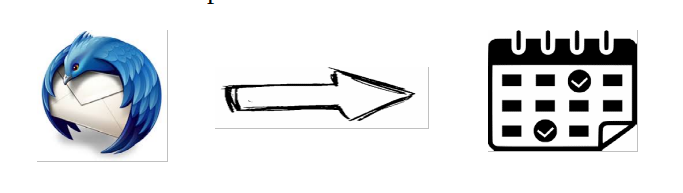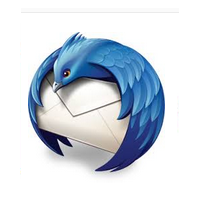Free Methods to Recover Deleted Emails in Thunderbird – Even Permanently Lost Ones
Have you accidentally deleted some important emails in Mozilla Thunderbird? Are you looking for a way to recover them? If yes, then you are in the right place. Here, you will find the free methods to recover deleted emails in Thunderbird.
Deletion of mail is very common. Many times along with useless emails, some important ones also get deleted. It is mostly accidental deletion. In this case, you need to recover the message from the trash folder. However, if the trash folder has been emptied or the emails were deleted using Shift+Delete command, then they are presumed to be lost forever. In this case, recovering the mail will become a little difficult, but not impossible. If you implement the methods introduced in this article, you will surely recover deleted messages in Thunderbird, even the permanently lost ones.
How to recover deleted emails in Thunderbird?
You can recover deleted emails from Thunderbird in two ways: restore from the recycle bin or restore back up in Mozilla Thunderbird.
1. Recover deleted Thunderbird emails from the trash folder
If you accidentally delete the email in your inbox, you can follow these steps:
- Run Mozilla Thunderbird and log in to your account.
- Browse the “Trash” option to find the deleted email.
- After finding the deleted email, proceed as follows, right-click on the email-> move in-> select account-> define location (inbox, sent, archive, etc. .)
2. Restore the Thunderbird email from the backup copy
This method can be used if the user creates a Thunderbird backup.
- Run Thunderbird and log in to your account
- Open this path “C: \ Users \ UserName \ AppData \ Roaming \ Thunderbird \ Profiles”
- Now you need to replace the profile folder with the backup copy of the created Thunderbird profile
- Restart Thunderbird and you can see that all emails are automatically transferred to your account
Now what happens if the email is permanently deleted or lost?
How to recover permanently deleted emails in Thunderbird?
Recover deleted emails in Thunderbird that are permanently lost using the following methods:
1. Recover permanently deleted emails
This method is very simple for those who empty the trash folder or permanently delete their email. Therefore, if you accidentally delete the email permanently, use this technique.
- Restore permanently deleted emails using the Inbox restore option
- Run Thunderbird and log in to your account
- Right-click on the “Inbox” folder and select the “Properties” option
- Now go to “General” and check the folder name to make sure the folder name is “Inbox”
- Finally, select the “Repair folder” option and click “OK” to end the process
- The repair process will begin and all emails and messages will be restored to the Inbox folder.
Another method that involves text editors
- Run Thunderbird and log in to your account
- Browse the “Help” option and click the “Troubleshoot” option from the drop-down menu
- After entering the troubleshooting page, browse the “Show folder” button
- A subfolder will now open, select the desired profile from which you want to retrieve the emails
- Close Thunderbird.
- Now, edit the no-extension file (such as Inbox) using Notepad or other text editors.
- Each message starts with “From”, Find and replace X-Mozilla-Status: 0009 with 0000.
- Save and exit the file.
- Now, delete the .msf file of the same name.
- Start Thunderbird to view the deleted emails restored in your mailbox folder.
Limitations you have to face
If you lack technical knowledge, the manual method can be very demanding. Through manual steps, it is possible to recover only up to 2 GB of data. Once this limit is exceeded, it will not be possible to recover deleted emails in Thunderbird. To avoid such problems, users can use a professional method.
A professional tool to recover deleted emails in Thunderbird.
You can use the professional tool to recover permanently as well as soft deleted Thunderbird emails. With the SysTools MBOX converter, you can easily restore messages without having to manipulate any file. The tool is specially designed for a multi-purpose solution and comes with many features along with recovering deleted messages.
Simply do the following to recover permanently deleted emails easily:
- Launch the software ad click on Add File.
- Choose Thunderbird and select Default Profile configured option, then click Next.
- Select the profile in which the emails were deleted and click Process.
- The software displays the current emails and attachments including the deleted emails.
- Check the checkbox corresponding to email that needs to be restored, then right-click and choose Export option.
- Now, choose EML format to save the file and click Export button.
The process is successful. Now, simply drag and drop this EML file into the Thunderbird folder where the emails were deleted. The process to recover deleted emails in Thunderbird is complete successfully.
Conclusion
In this article, we discussed all the possible ways to recover deleted emails in Thunderbird. Implement the previous steps very carefully and you will surely recover all your deleted messages irrespective of the fact if it’s soft-deleted or lost permanently. Several free methods along with an automated tool are provided to restore the messages in Mozilla Thunderbird. Users can opt for any solution as per requirements.
Related Posts