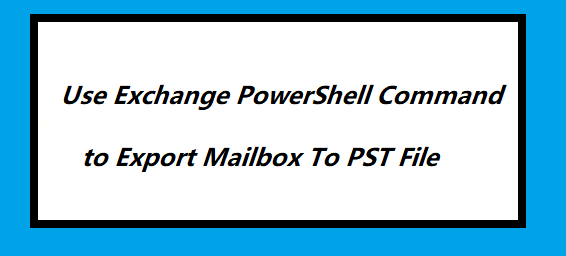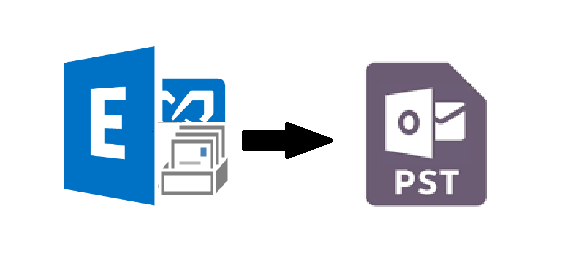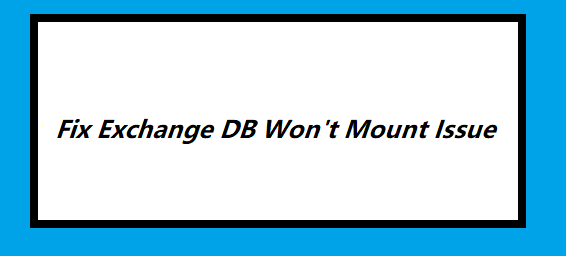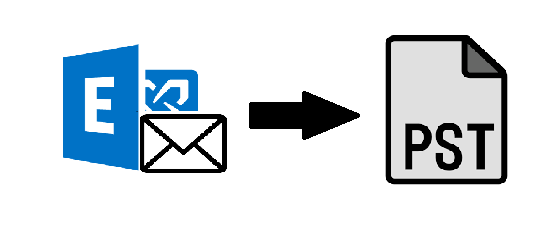Recover Deleted Mailbox Items Exchange 2013 / 2016 | Complete Solution
Summary: Want to know how to recover deleted mailbox items Exchange 2013 / 2016? If yes, then read the article & get the most efficient solution to recover the permanently deleted Exchange mailbox data items.
Exchange EDB mailbox stores various data items such as: mails, notes, contacts, journals, tasks, calendars, etc… and all these items contains essentials information of users or companies. As the Microsoft Exchange Server is extensively used by many IT organizations and other industry verticals around the globe for business and communication purposes.
All the mailboxes and its items are stored in the Exchange database file. It is the main repository of the Exchange Server and prone to corruption. Nowadays, there are many Exchange users who are new to this environment and there are not aware of the retention period of Exchange mailbox data items i.e. 14 days and users can extend it up to 30 days which is maximum.
It means that when the EDB mailbox data items are deleted then it is retained to the assigned retention period. For example: If users set it to 20 days then the deleted mailbox items remain for 20 days and when it expires or ends then the data items are permanently deleted or purged from the deletion folder and there is no manual solution that can recover deleted item when the retention period end.
Generally, the deleted Exchange database mailbox items are stored in the deleted item folder and when you soft-deleted the item via Shift + Delete Key then it directly goes into the recoverable item folder.
Note: If the deleted Exchange mailboxes or data items are in the retention period then users can easily recover deleted items from Exchange Server or by using MS Outlook.
As we said mentioned in the above section that there are users who are new to the Exchange Server environment and unaware of the retention policies. If they accidentally deleted the mailbox items and its retention period expires then users cannot recover purged Exchange mailbox data items. In addition to this, companies have to face the severe repercussion of losing Exchange mailbox data items:
- They have to face heavy financial loss
- Their clients and users start losing faith in them
- Have to face the legal penalties and charges
- Its growth will start lower down
- In worst case scenario, they may run out of business
To avoid all these consequences it is necessary to recover the permanently deleted mailbox items.
Use Automated Wizard to Recover Deleted Mailbox Items Exchange 2013/2016
Users can use the Exchange Server Recovery Tool provided by SysTools which is developed and designed with an advanced algorithm & used by many technical and non-technical users to recover the purged Exchange mailbox data items in a simplified manner.
This utility offers scan mode option such as: Quick & Advance scan mode. The Advance scanning mode recovers the permanently deleted data items (mails, calendars, contacts, notes, tasks, journals,) and mailboxes from the Offline / Dismounted Exchange database file in a hassle freeway. This option also repairs highly corrupted EDB file and to repair the minimal corrupted Exchange database then select the Quick scan mode.
You can export the recovered data items directly to the Live Exchange 2016 / 2013 / 2010 / 2007 / 2003 Server mailboxes, Office 365, and PST, EML, MBOX, MSG, HTML, PDF file format. It generates an export report of exported Exchange data in CSV file format.
Notable Features Of Automated Utility
- Support Offline/Dismounted EDB (Public & Private) and STM file
- Preview Exchange DB mailbox data items before conversion
- Preserve actual folder structure & keep metadata intact
- Export selective mailbox data items via category option
- Remove (SMIME/OpenPGP) email encryption from EDB mailboxes
- Date filter option export Exchange data within specified date range
- Suitable with all Exchange Server & MS Outlook (2003 to 2016) and Windows OS version
Working Steps to Recover Deleted Mailbox Items Exchange 2013/2016 from Offline EDB File
1. Download, Install the software and launch it in your local system
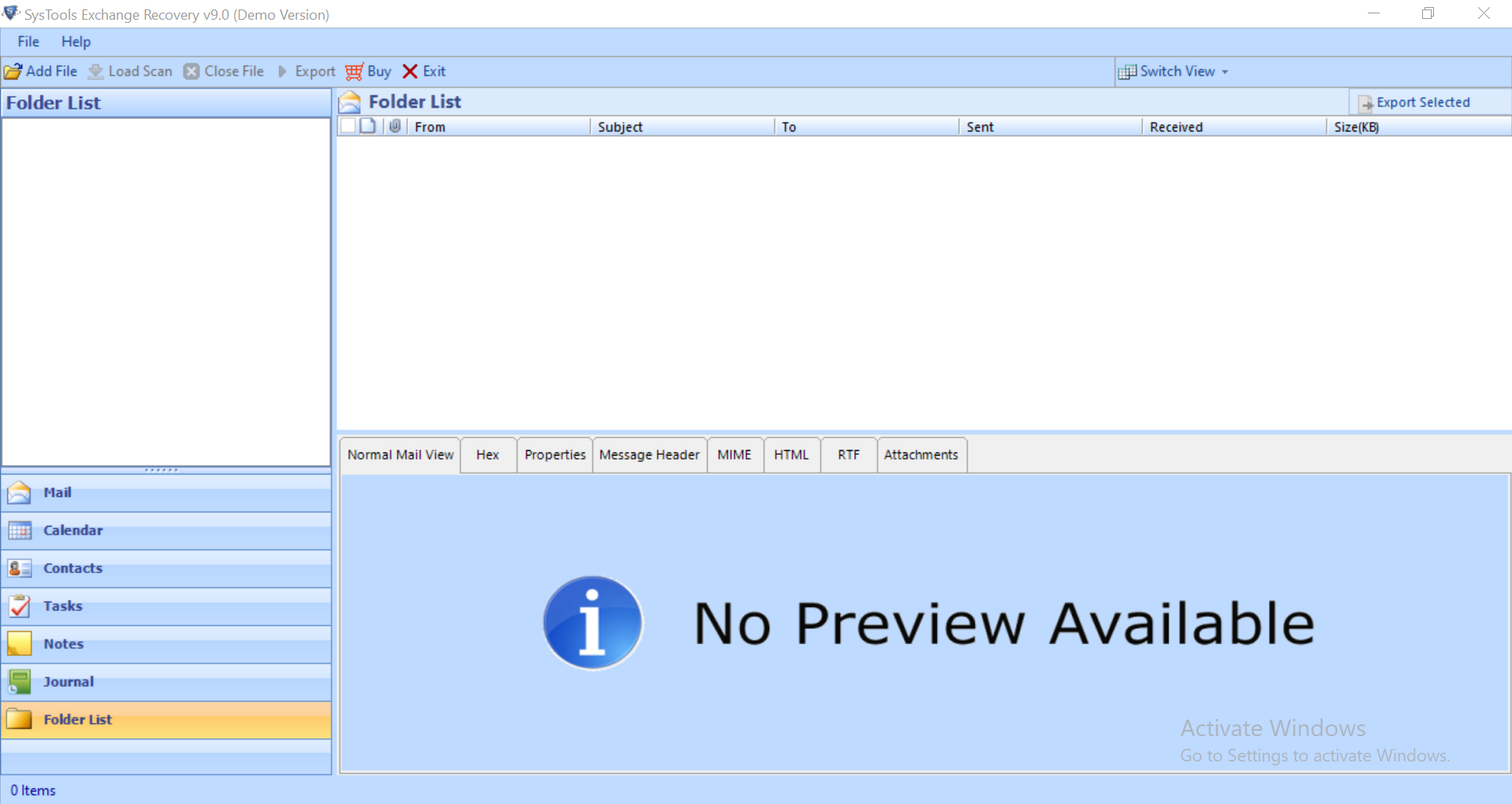
2. Then, click on add file button >> Load offline Exchange 2013 database file
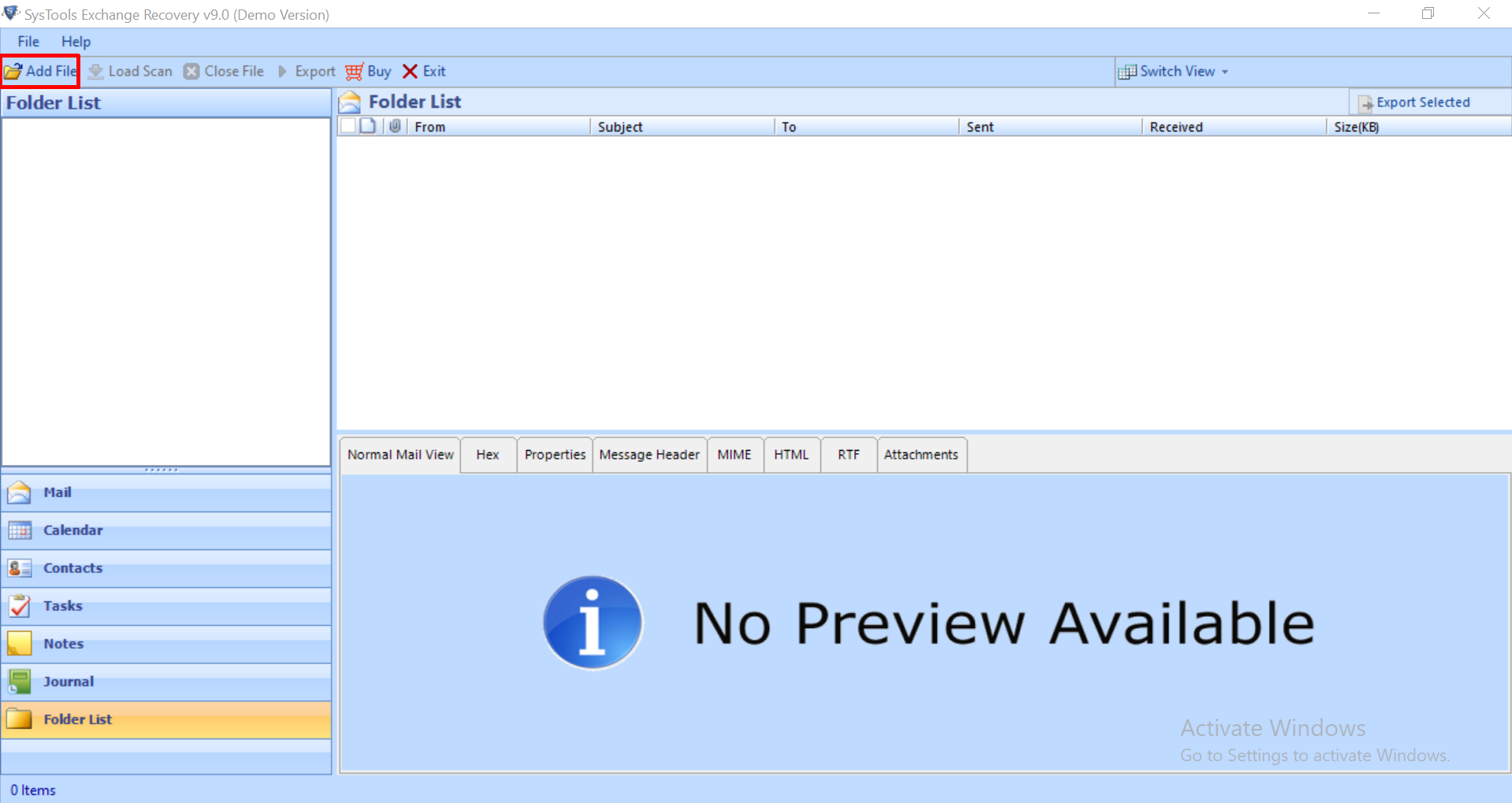
3. After that, select the advance scan mode option >> Click on the add button
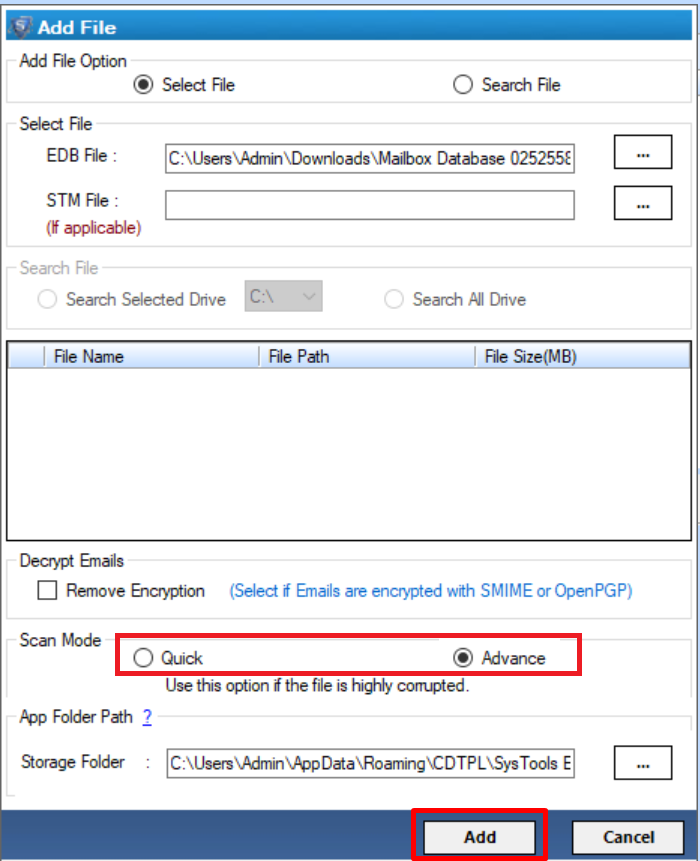
4. Preview recovered Exchange mailbox data items >> Select the data items to export >> Click on export selected button and export it to the desired export option
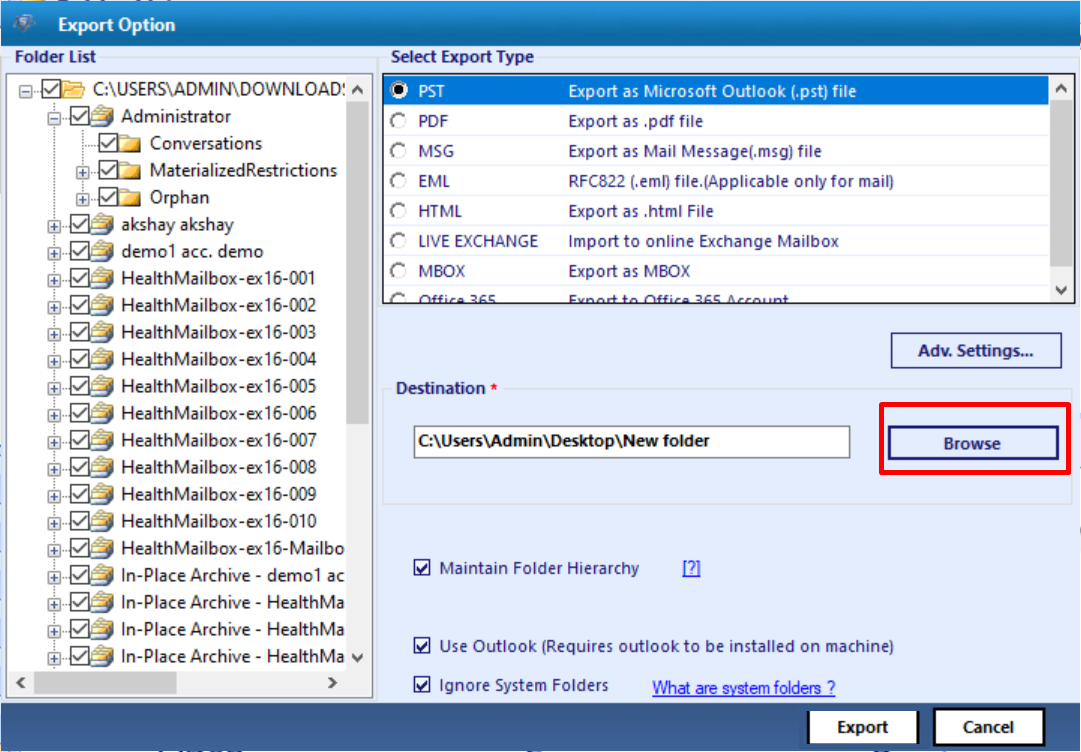
Bringing It All Together
In this article, we have described detailed information on how to recover deleted mailbox items Exchange 2013 / 2016 from Offline & Dismounted Exchange database file when the mailbox data items gets purged. Users can use the advance solution and recover permanently deleted mailbox data items in a simplified way without any hassle.
Related Posts