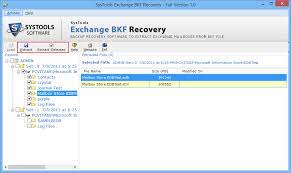How to Recover Missing Catalog of BKF Files? Complete Solution
How to recover missing catalog of BKF files and how to recover data is an open question and many of us don’t know. Therefore, in this article, we will restore corrupted BKF files effortlessly.
Before getting into the recovery process, first of all, What is a Catalog file, how does it get corrupted, and all the other questions that may be needed to understand the recovery process? Let’s understand.
What is a Catalog File?
Catalog files are files that allow NTBackup to restore data from BKF. These catalog files are created during the backup operation and saved in a folder on your system named catalogs folder. These are displayed on the NTBackup Restore tab. If you try to make multiple Windows backup file at once, these catalog files will share matching timestamp attributes. The first set you create will only appear in this restore tab, not the other sets created at the same time. This will cause BKF corruption. In the event of such corruption, if you look at the BKF file created by coordinating and running multiple backup processes at once, you will see that the Catalog file does not appear on the Restore tab.
What Causes Catalog File Corruption?
There are many reasons why a user’s NTBackup file might get corrupted or corrupted or may be lost or missed. When a user tries to create more than one backup at a time. And if at the time of BKF corruption, the user wants to view the backup files created by the coordinated execution of several backup processes at once, the user will find that the catalog files are missing from the Restore tab. Here users need a backup recovery tool to recover lost catalog files.
Methods to Recover Missing Catalog of BKF Files
Find the backup catalog file from this location before your steps to restore the file:
%SystemRoot%\Documents and Settings\Account\Local Settings\Application Data\Microsoft\Windows NT\NTBackup\catalog
Technique 1 # Restore BKF Files in Case of Missing Catalog Backup File
To create a catalog file and restore the backup database, follow these steps:
- On the Restore NTBackup.exe Utility tab, right-click Files, and then click Catalog Files.
- Place the correct media or backup file (.bkf file), then click OK.
Technique 2 # Recreate New Catalog File
- Remove all catalog files and recreate a new catalog file in the Restore tab for the backup you want to restore.
- Go to the Restore tab and right-click on each catalog to delete the catalog file from the Restore tab.
- On the Restore tab, right-click Files, and then click Catalog Files.
- Place the correct media or backup file (.bkf file), then click OK.
- If you are doing multiple restores at once, repeat this process for each catalog file.
How to Recover Missing Catalog of BKF Files With BKF Recovery
To Repair lost BKF catalog, users need the automated SysTools BKF Repair Tool. The Software is an excellent algorithm to recover Missing catalog files safely and securely. The tool also supports VERITAS Backup Exec (BKF). This is the fastest and easiest way to recover the lost BKF Catalog. It provides a solution to retrieve data from BKF files that were damaged due to missing catalog file errors. The utility guarantees complete data recovery and is compatible with all versions of the Windows operating system.
Follow Some Simple Steps below.
1: First you need to Download and Run the software
2: Next, browse to the corrupted BKF file you want to repair.

3: Then proceed to scan the backup file. Then select the option to scan the BKF file.
- Quick scan
- Deep scan
- Range-based Scan
4: Then press the scan button for scanning and recovery.

5: Select any one of the two options as per your suitability.

6: Click the Extract button to begin.

Conclusion
We have tried to provide a complete solution and two techniques to recover missing catalog of BKF files but it is up to you which one to choose. If you are a novice user and have no technical skills, use a professional BKF recovery tool to fix the problem.
Related Posts