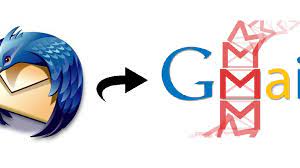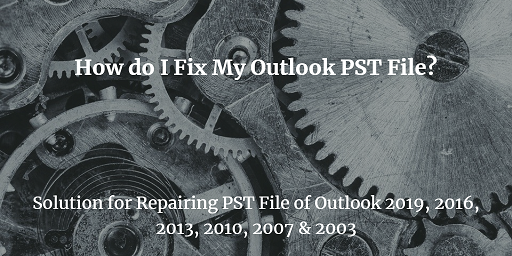Sync Outlook Contacts to Windows Phone – Quick Guide
Summary: Facing problems while you sync Outlook contacts to Windows phone? This problem is often experienced by users trying to sync contacts. Let us find solutions to this problem.
Do you remember the time when you bought yourself a brand new phone but had issues while trying to sync the contacts across platforms? If yes, then know that you are not alone and a lot of people have faced similar faults. Complaints such as incomplete transfer of contacts, or missing of contacts are often observed and hence, we decided to answer them for the benefit of all.
Contacts are extremely important for any business and one cannot afford to mess them up or lose them. You have to be certain about the security of your source contacts while you migrate them from one platform to another. Even if a single number misplaces, the entire contact becomes completely useless.
Without any further ado, let us dive straight into the solution pool and find the one most suitable for your situation.
How to Sync Outlook contacts to Windows phone?
We shall discuss two different methods here. Let us first talk about the automatic way since it works in all scenarios and never fails to produce the results. Outlook produces PST and CSV files whereas a Windows phone supports a vCard file. This is a virtual business card that is generally supported by many smartphones and platforms. The smartest way to convert Outlook contacts to the said format is by using the SysTools vCard Export tool that promises great results.
- Allows syncing Outlook contacts to Windows phone in bulk.
- Supports corrupted, orphan, password-protected files.
- Preserves folder hierarchy and structure.
- Syncs all fields and attributes of the contacts.
- Option to selectively export the Outlook contacts.
- Compatible with all Outlook versions.
Related: Import Outlook Contacts into Gmail
Steps for Syncing Outlook Contacts to Windows Phone
- First of all, you must install the software on your system and click on Add button to load Outlook contacts.

2. You can allow the tool to fetch the contacts for you automatically. Then, this tool will scan the contacts and then add them.

3. Now, you can preview the attributes and details of the contact and choose to export them.

4. Then, select vCard format and apply settings to it. Browse a location to save these files and click on Export.

Read More: Sync Outlook Contacts With Samsung Device
Manually Sync Outlook Contacts with Windows Phone
- Download ‘Microsoft Office Outlook Hotmail Connector’ on your system.
- Set up this utility with “easy to follow” instructions on the system.
- Launch Outlook, tap on ‘Outlook Connector’, and select ‘Add a new account’.
- Input your Windows live account credentials to it.
Note: This process will be different in other Outlook versions. All you must do is work with your Windows live account and Outlook connector. - Tap on Contacts to finish the process.
Also Read: Export Emails from Mac Outlook to Windows Outlook
Conclusion
It has now become easy to sync Outlook contacts to Windows phone. You do not have to copy every contact repeatedly in your Windows phone as you can simply follow the steps mentioned in the above sections. Since the manual process is quite complex, we strongly recommend going for the automatic method that provides accurate results without messing up your source contacts.
Related Posts