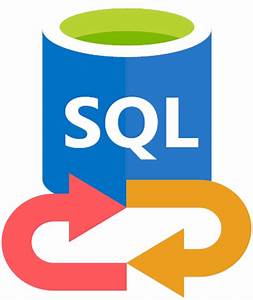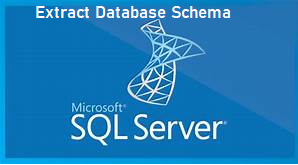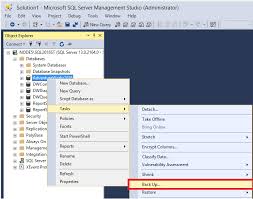Tips to Restore Database MDF File Without LDF
Learn different techniques that you can use to Restore Database MDF File Without LDF in SQL Server 2019, 2017, 2016, 2014, 2012 and others.
Microsoft SQL Server uses different types of database files to store all the critical data. First is MDF file which is also known as primary database file of SQL Server. This file contains the main data of the database, that’s why the importance of MDF files is beyond description. Another is the LDF or log database file, which keeps records of all the changes made in the database and stores all the transaction details for the primary database file.
Sometimes while attaching the MDF file to the SQL Server database, users receive an error message which indicates there is an issue or corruption in the database. Due to which log database files are found to be missing and users are left with the MDF file only. In such a situation, users can restore database MDF file without log file. Once the MDF file is connected to the SQL Server, the new log file will create automatically.
Ways To Restore Database MDF file Without LDF File
There are some manual approaches through which the user can attach MDF file only.
Attach Database MDF File Without Log File – Using SSMS
Follow the given instructions carefully to achieve your task.
1. Launch SQL server management studio.
2. Under the Object Explorer, right-click on the Database folder and choose the Attach option from the drop-down menu.
3. Now, under the Attach Databases wizard, click on the Add button.
4. Browse the location of the desired MDF file, select the file you want to attach, and then hit the OK button.
5. Now, you will see the database details in the Attach Database screen, it shows the Log file is missing.
6. Select the LDF file and press the Remove button. Finally, click on OK to attach database with MDF file only.
Note: Once the database file is attached successfully, the SQL Server will automatically create a new LDF file.
Restore Database MDF File Without LDF Using T-SQL Script Method
Users can also run a TSQL Script command to restore MDF file without Log file. Use the script mentioned below:
USE Master
Go
CREATE DATABASE Database_name ON
(FILENAME = ‘C:\Program Files\Microsoft SQL Server\..\MSSQL\DATA\’Database_name.mdf’)
For ATTACH_REBUILD_LOG
GO
What to do if manual methods do not work?
The above-mentioned methods will work only for the healthy MDF file and in the case of clean shut down of database. However, the database file you are trying to attach is corrupted or damaged, then you need to use an alternate solution like SQL Database Recovery software which is capable to repair damaged corrupt .mdf and .ndf file and after fixing the corruption issue, you can export the recovered database files into an existing database or as a new database of the SQL Server.
Moreover, this utility support MDF file created in SQL Server 2019, 2017, 2016, 2014, 2012, and all below versions.
To restore database MDF file without LDF, this is what you need to do:
Step 1. Download and Run the application on your system and click on the Open to add the SQL MDF file.
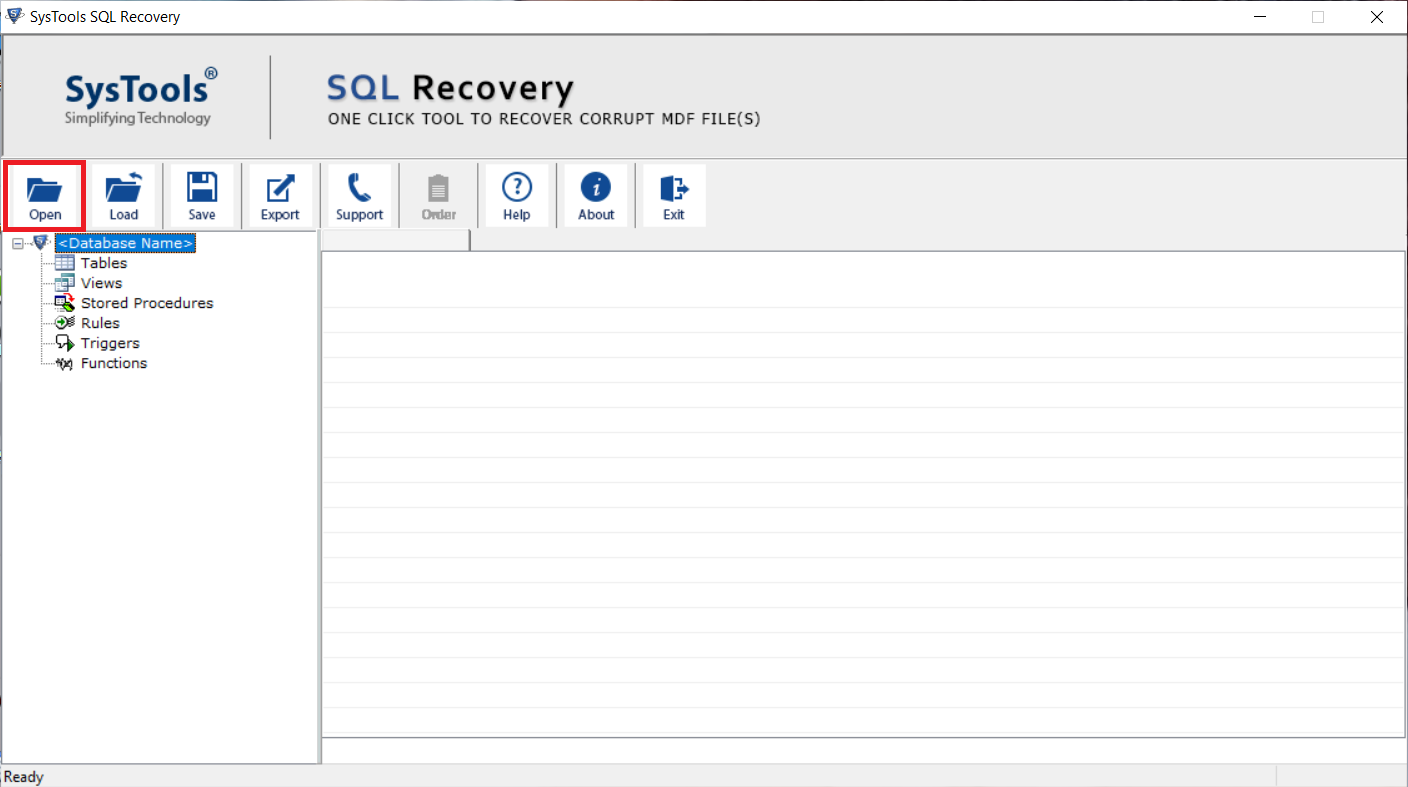
Step 2. Choose any of the scan options either Quick scan mode or Advance scan mode and select the SQL Server version of the MDF file. Hit the OK button.
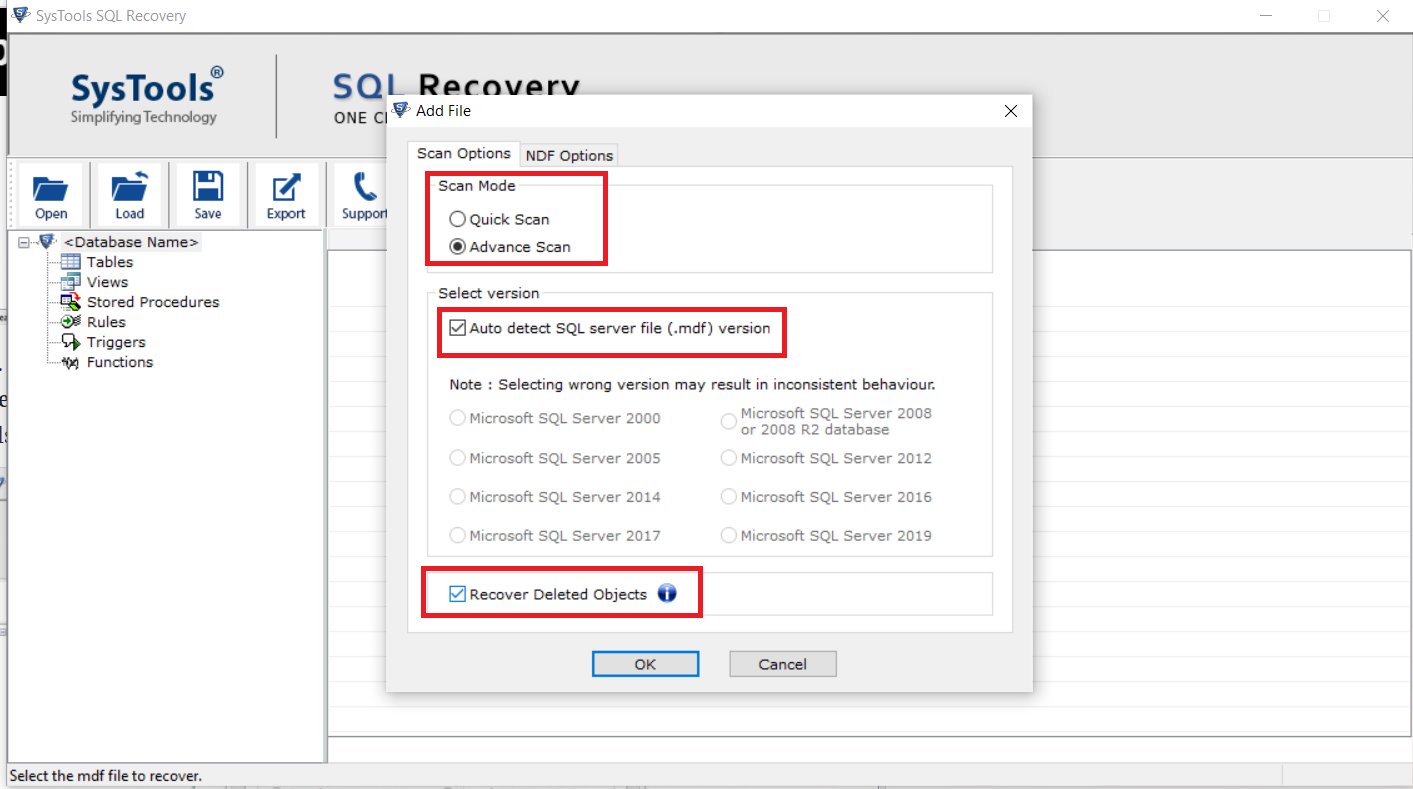
Step 3. Preview all data items of the MDF file and then click on the Export button to begin the process.
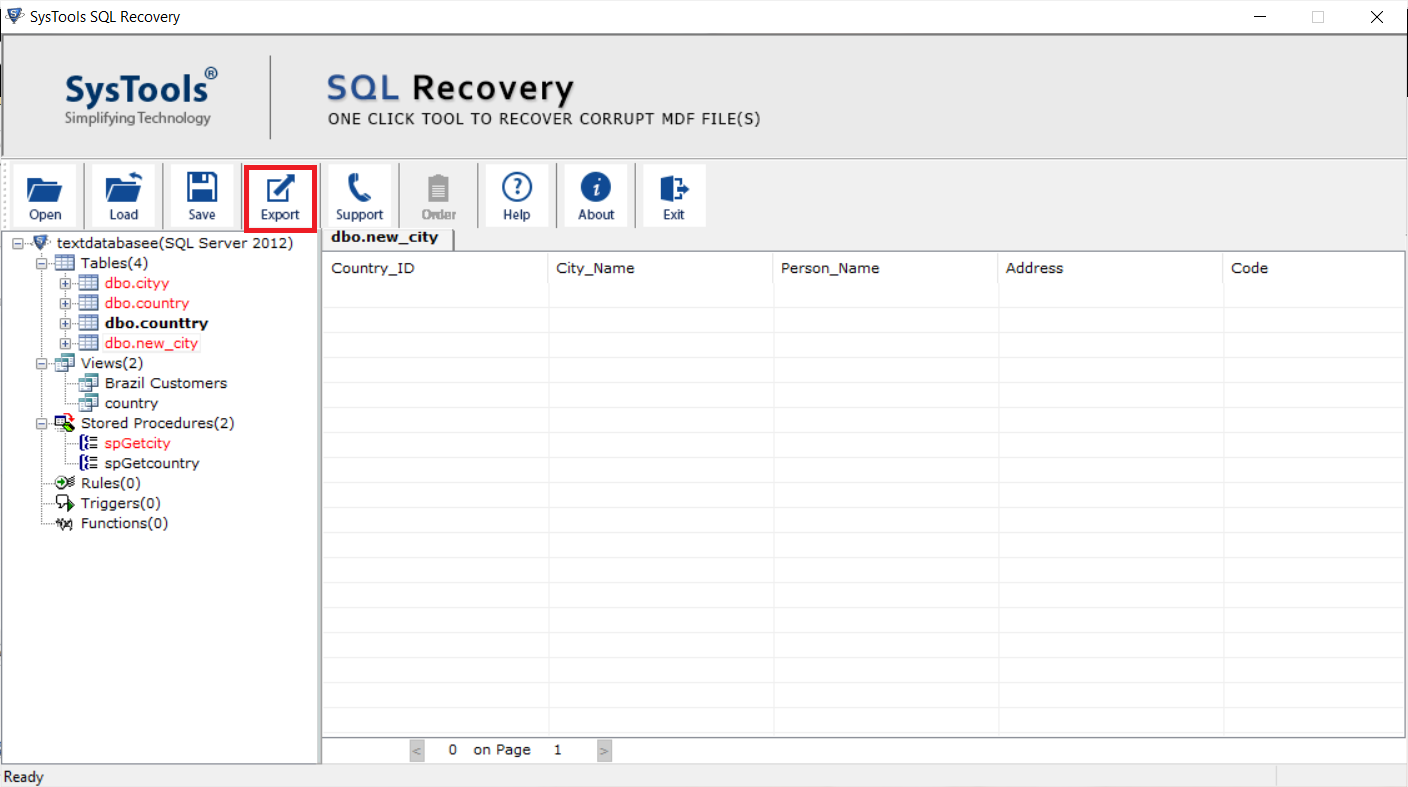
Step 4. Afterward, select the export to SQL Server database option and fill the export details accordingly. Select the desired database items from the Export Window, and finally press the Export button to start the restoration process.
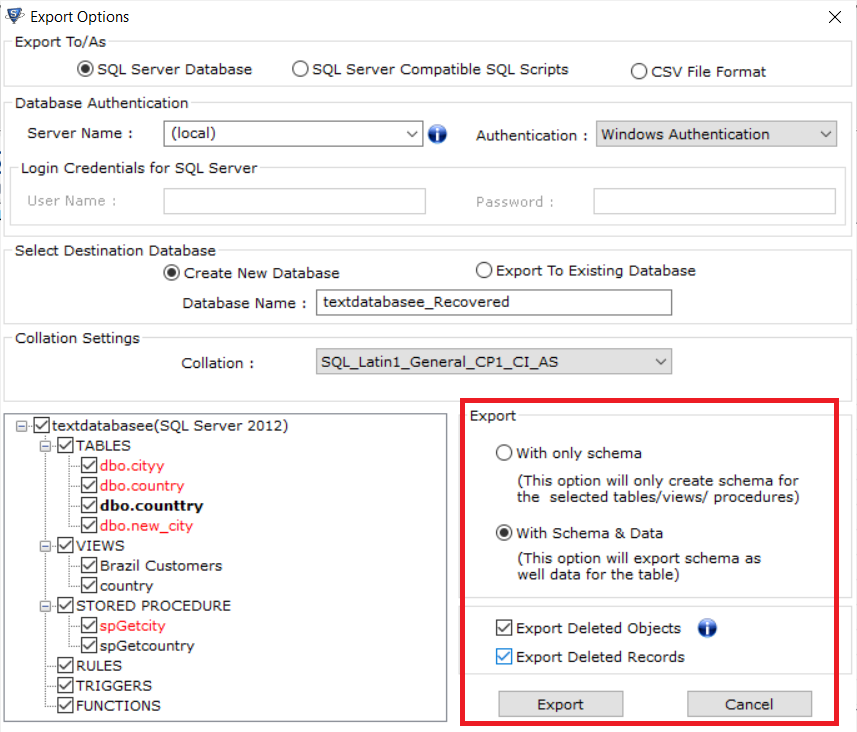
Also read: How to Extract Database Schema From SQL Server
Why Choose this SQL Repair Tool?
This SQL recovery software is the best solution to repair corrupt or damaged SQL database files and recover deleted database items as well. It offers various features to its users and some of them are listed below:
- Recover Deleted Database objects in SQL Server.
- Shows preview of deleted data like tables, stored procedures, rules, views in red color
- Repair both MDF and NDF database files without backup
- Tool provide options to export SQL Server database into Script file or CSV.
- This application supports all the versions of Windows Operating system
- No File Size limitation impost to fix SQL database corruption issues
- Export recovered data directly to the SQL Server Database or SQL compatible Scripts
Final Words:
In this post, we explained several methods to restore database MDF file without LDF. This article thoroughly elucidates different approaches that you can use to attach MDF file in the absence of log file. Depending on the user’s choice they pick either manual or automated software solution. However, there are some restrictions associated with the manual approach, so the majority of users opt for the automated solution for the best results.
Related Posts